Manage images
For reasons of accessibility, images in digital documents need to be described with text - or exkluded in the document's reading order.
There are two ways to manage images in pdf documents. Either the image is described in text so that screen readers can read this information instead of the image. Or the image is indicated as decorative. That is, it should be ignored by the screen readers and the reading order of the document.
1. Accessibility test the document in Adobe Acrobat Pro as instructed on the page Make pdf documents accessible with Adobe Acrobat Pro .
Images in the document that do not have alternative text or are not set as decoration images give an error message in the availability report on the left.
2. Unfold the header Alternative text in the report menu at left and further unfold the image label. Images that have no text will be listed. Select those in order. The images will be highlighted in the document. Right-click on the element in the report and choose to fix the image in the menu that appears.
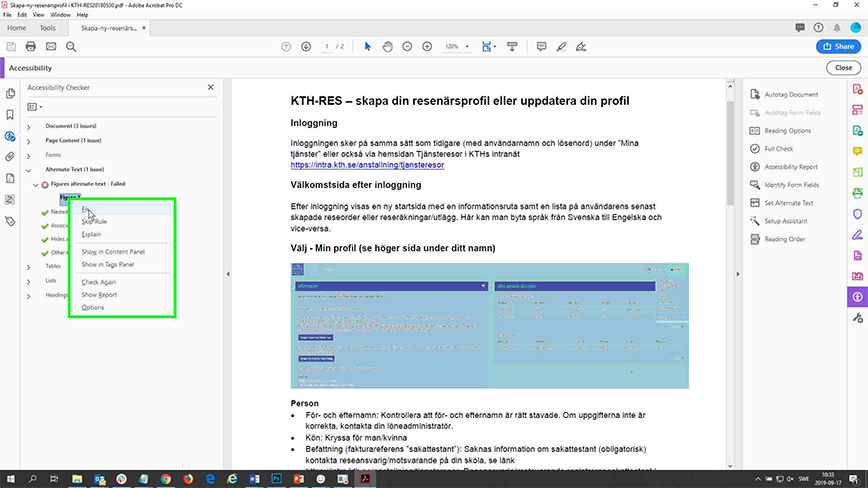
3. In the box that appears, enter an alternative text that describes the image. However, this is only recommended if the image contains information that is relevant to the document.
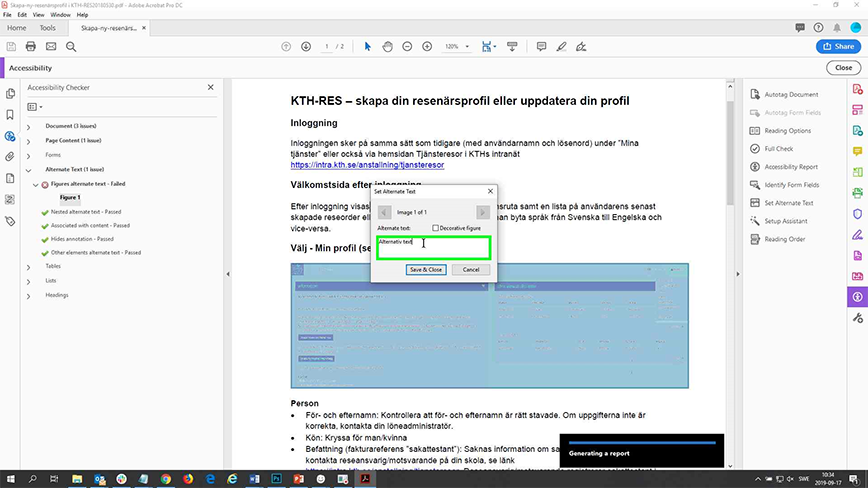
4. If the image is decorative, that is, does not carry any information that is essential to the document, check the box for decorative image instead.
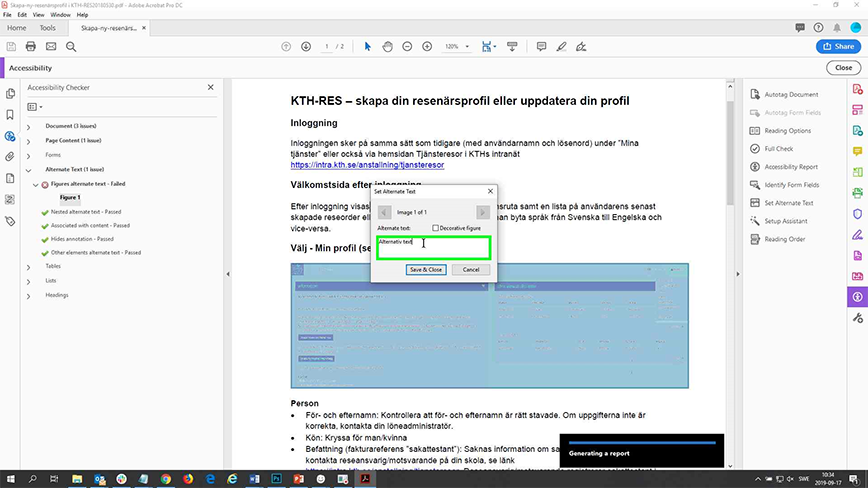
5. Save the change. Do not forget to save the pdf file.

