Exclude content in pdf documents
Sometimes content is not relevant for all visitors. These can be images or elements related to disposition of the content that are not relevant in screen readers - or even interfere with the reading of the document.
1. Accessibility test the document in Adobe Acrobat Pro as instructed on the page Make pdf documents accessible with Adobe Acrobat Pro .
The content at the top of the example below has not been in the header of the source document, so when converting to pdf, it has not been treated as background data. Due to this, the accessibility report gives errors of three types.
- KTH's logo lacks alternative text
- The table to the right of the logo does not have a table header
- The table is not built according to accessibility principles; the table does not apply a consistent use of columns and rows
Each of the errors can be corrected, but the easiest way is to exclude the logo and table from the reading order.
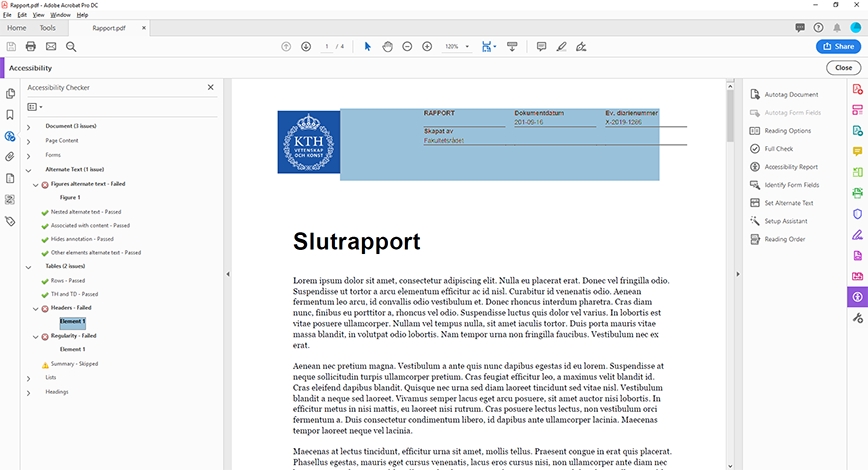
2. Click the reading order tool in the panel on the right.
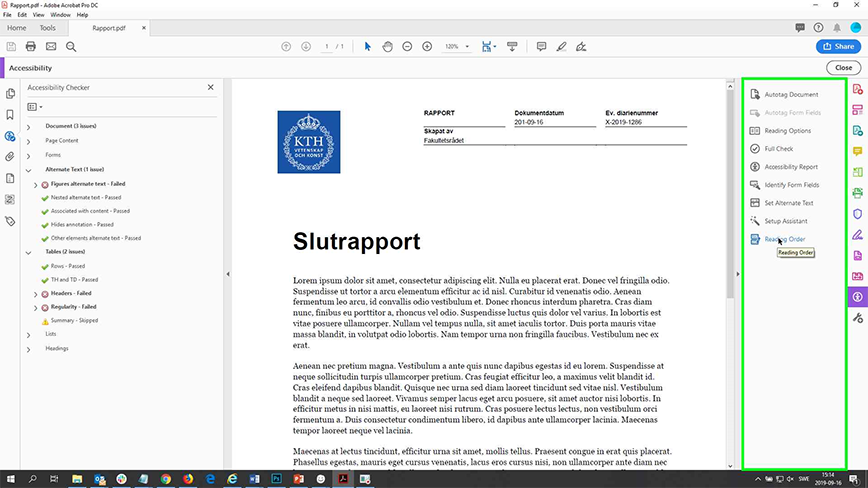
As you can see, the reading order focuses on the content at the top of the page. Many of these parts are irrelevant for reading the document.
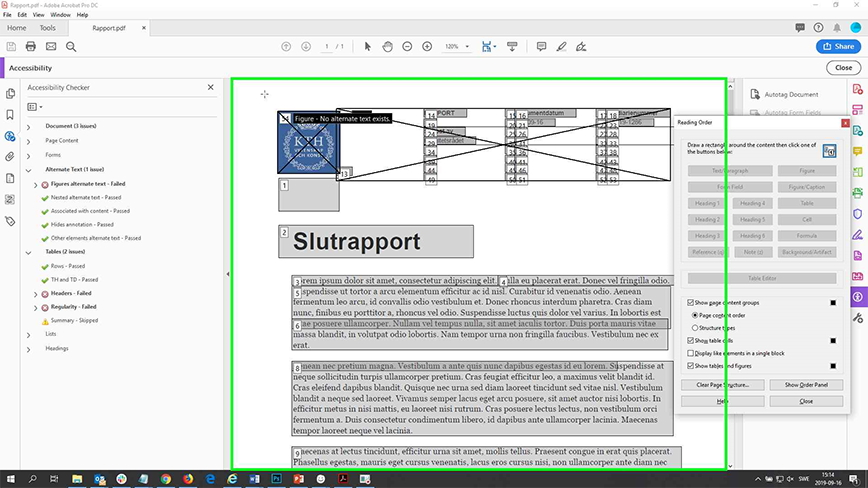
3. By holding down the left mouse button, drag a frame around the contents of the header so that all its parts are highlighted. You then choose to set all the information as background data in the reading order dialog box.
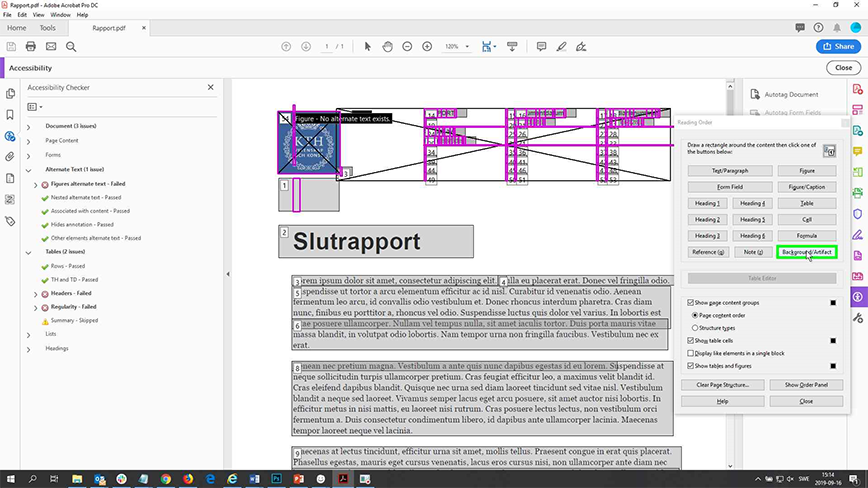
4. You can then frame the parts of the head that actually are valid and mark these as paragraph text.
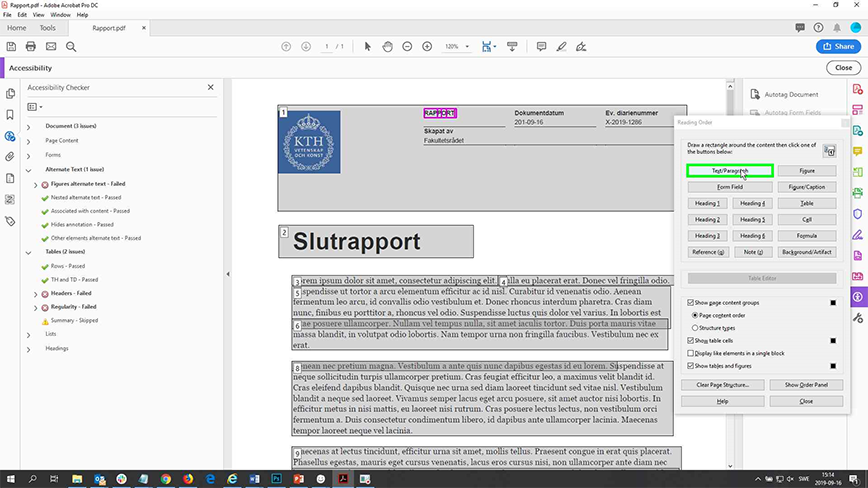
5. The background data is now excluded from the reading order but the specially marked content remains in it. Close the dialog box when all relevant content has been managed.
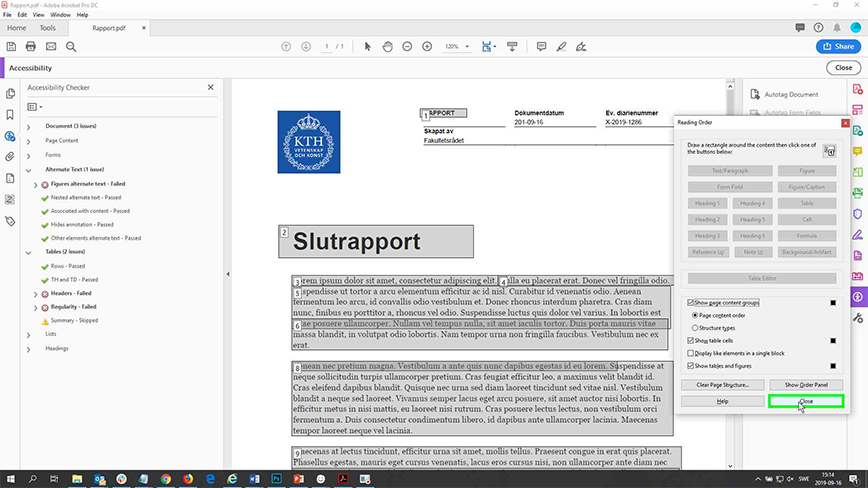
6. Save the document.
