Make pdf documents accessible with Adobe Acrobat Pro
Adobe Acrobat Pro provides testing tools for checking and correcting the accessibility of PDF documents.
1. Get software. License is available for all KTH staff.
2. Open Adobe Acrobat Pro.
3. Click the Tools tab at the top of the program's tab bar and make sure the special accessibility tool is accessible in the toolbar by clicking Add.
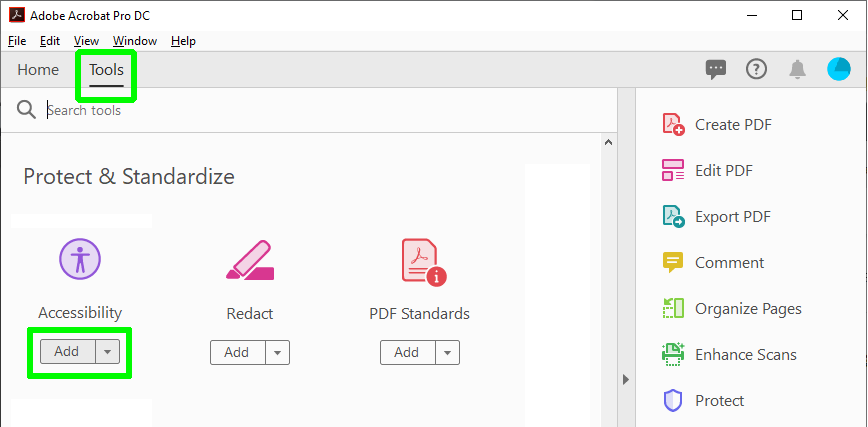
4. Open the pdf file to be accessible and unfold the toolbar on the right where you select the accessibility tool.
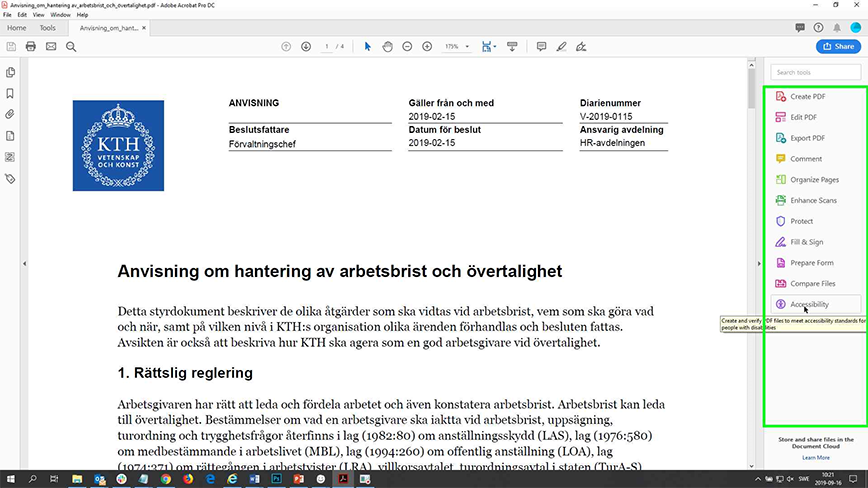
5. Click on the Full check link to scan the accessibility of the document.
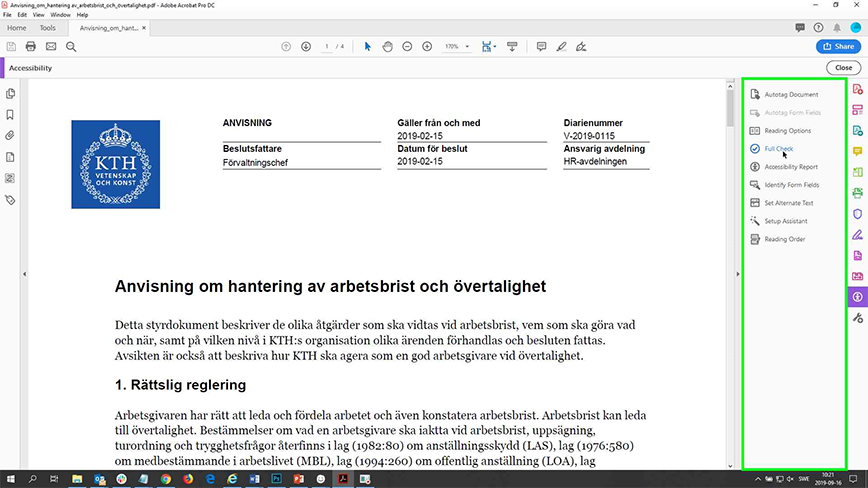
6. Leave all checkboxes checked in the dialog box that appears and start the scan.
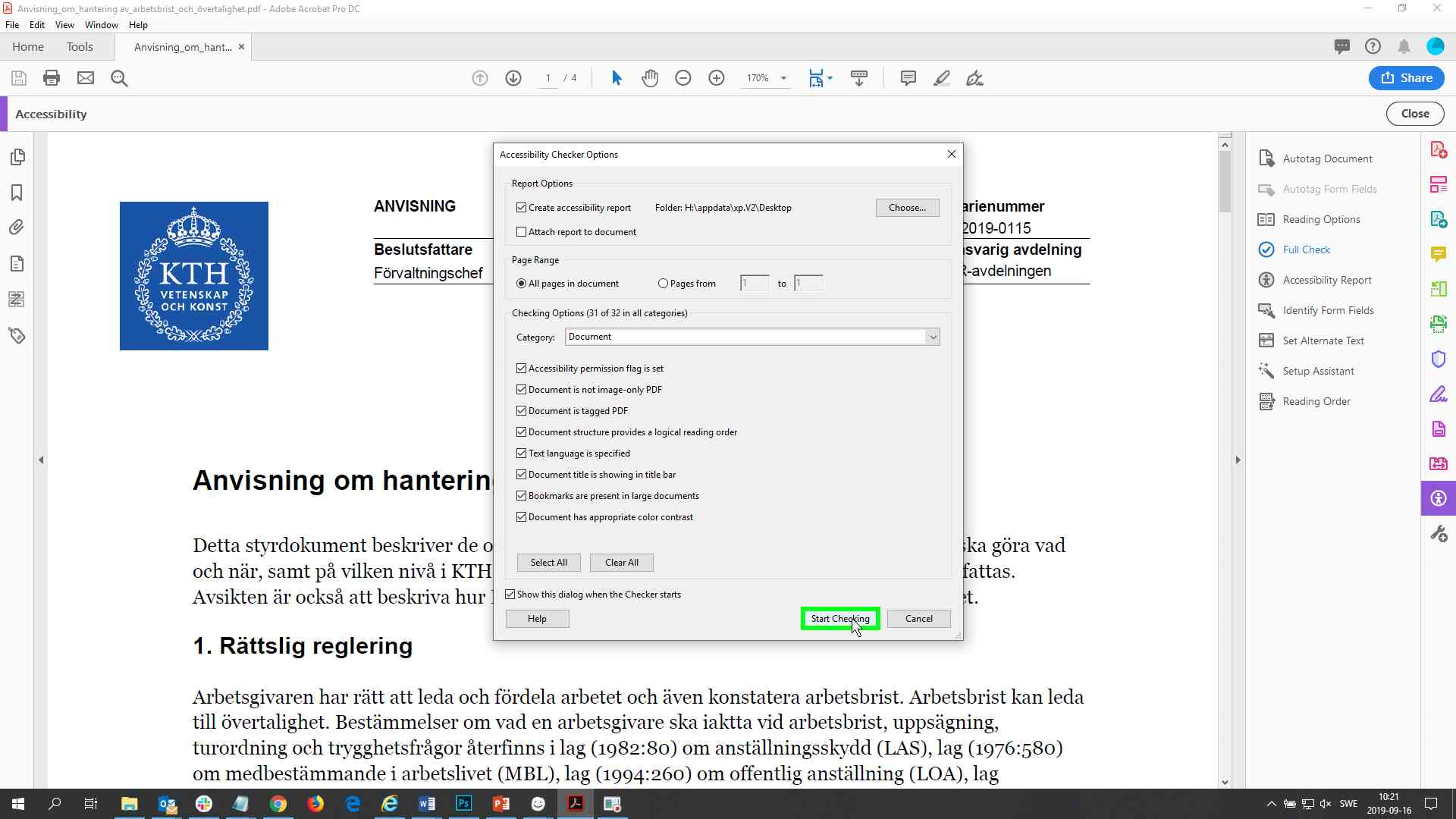
7. A report is displayed on the left. The fold-out headings are marked in bold where accessibility problems have been encountered.
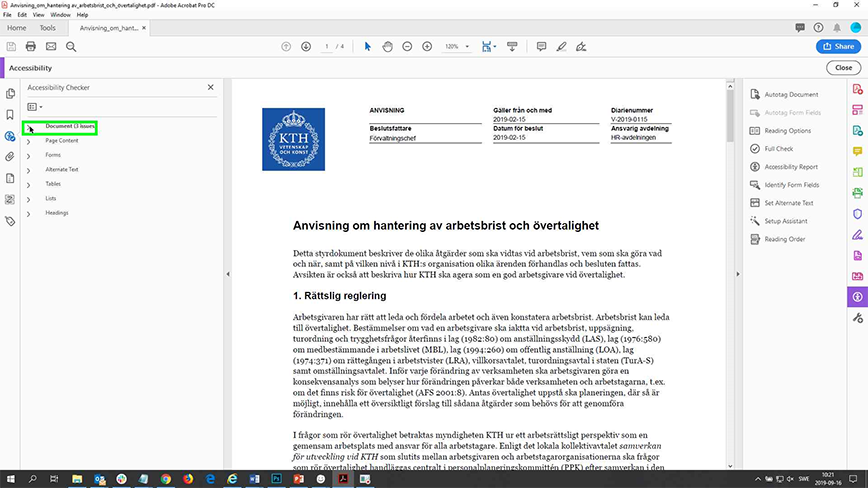
8. Act on the various problems that appear using the support pages in the menu of this web page.
