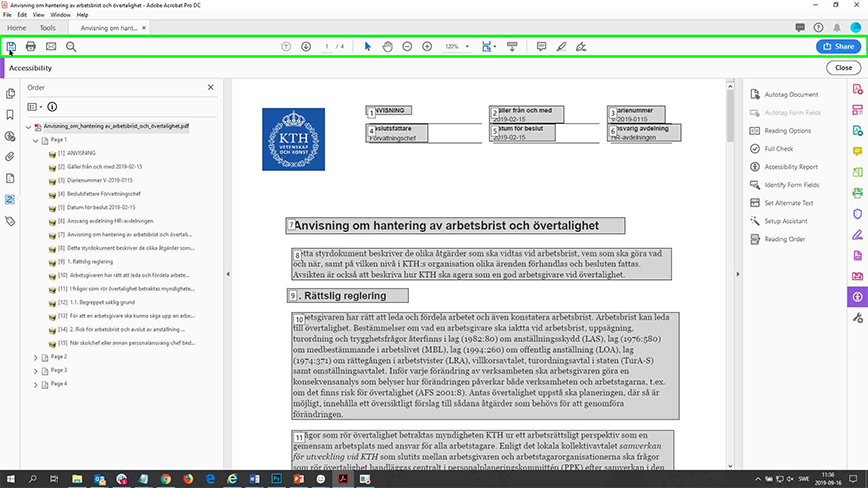Include hidden content in pdf documents
When Word documents are converted to pdf, information in the header and footer is handled as background data. It will not be read out in screen readers. If the information in these parts of the page is essential and should be read, they need to be added to the document's reading order.
1. Accessibility test the document in Adobe Acrobat Pro as instructed on the page Make pdf documents accessible with Adobe Acrobat Pro .
2. The accessibility report prompts you to manually check the reading order in the document. Click the reading order icon in the toolbar at the far left.
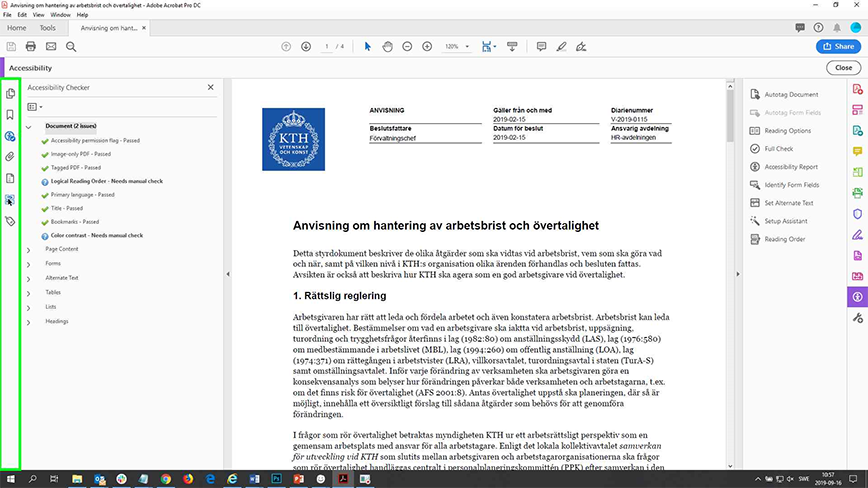
The various content sections are displayed numbered in the order they are read by screen readers. Apparently, the information in the header is not included. If this content is to be read, it needs to be marked-up so that it is covered by the reading order.
3. Click the reading order link in the toolbar on the right.
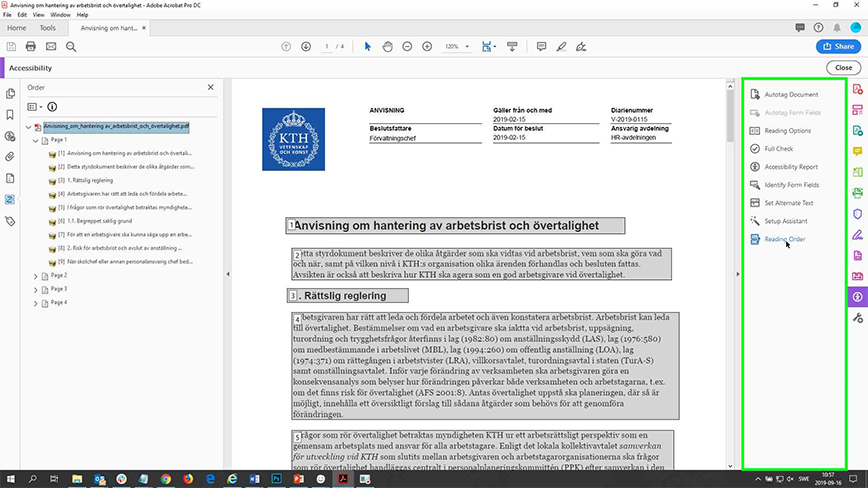
A dialog box appears that allows you to mark up content in the document.
4. Position the cursor next to the information to be highlighted. Hold down the left mouse button and drag a frame around the contents.
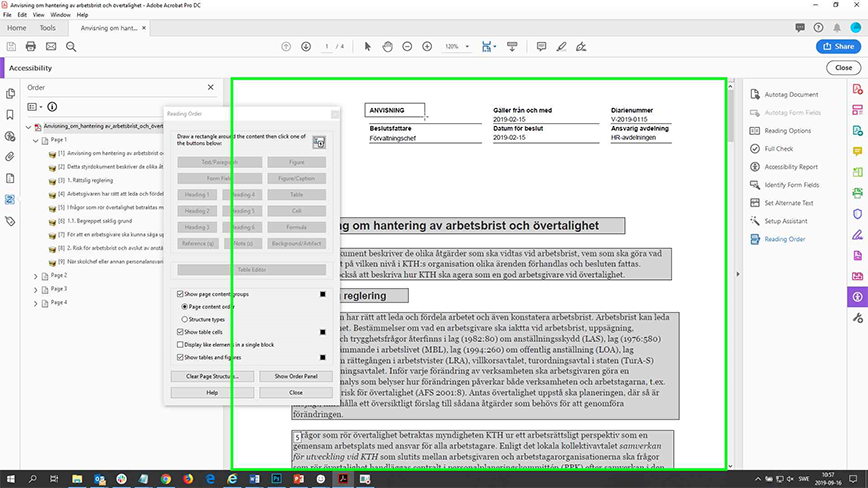
5. In the dialog, set the type of content the selection refers to. Click for exampel on the button for plain paragraph text.
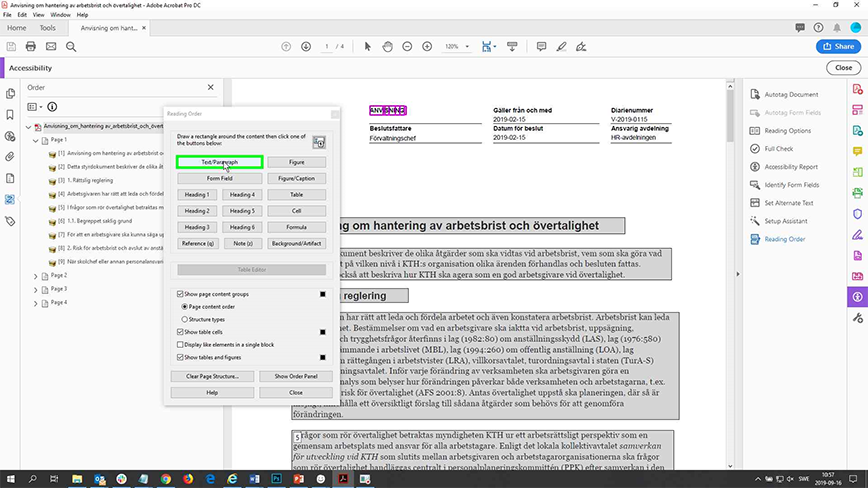
6. In the document, the marked content is now included in the reading order. Do the same with other content by dragging a frame around it and selecting the appropriate format in the dialog box. Keep in mind that content that belongs together but is on different rows in a table should be marked as a group so that it is read together.
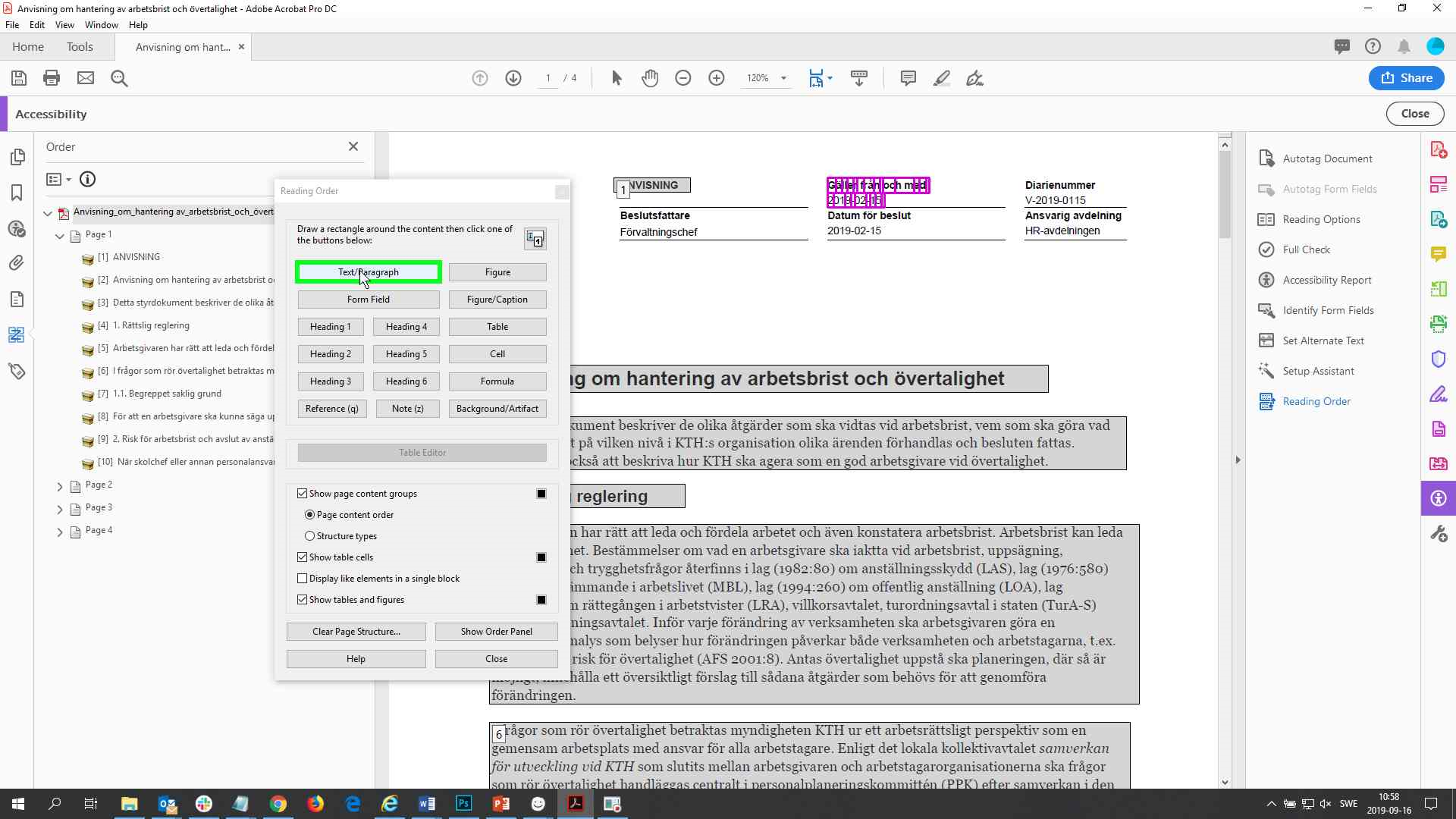
7. When you are finished, close the dialog box.
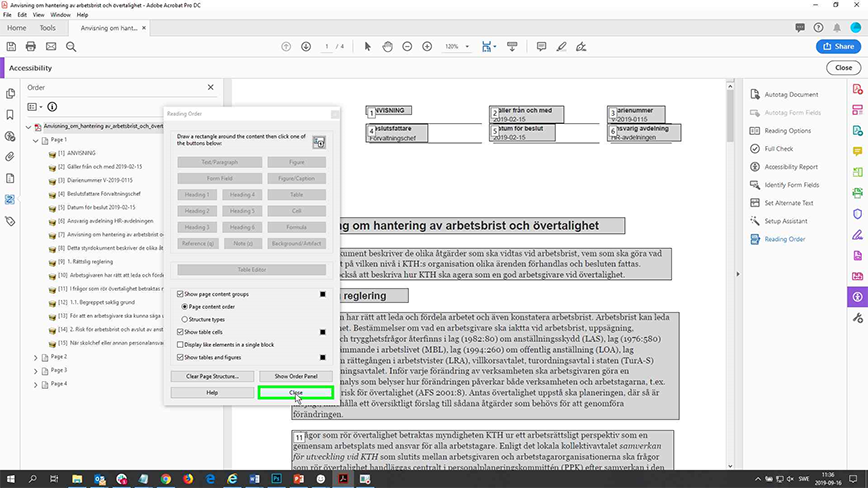
8. Save the document.