Do’s and Don’ts in Canvas – advice from students
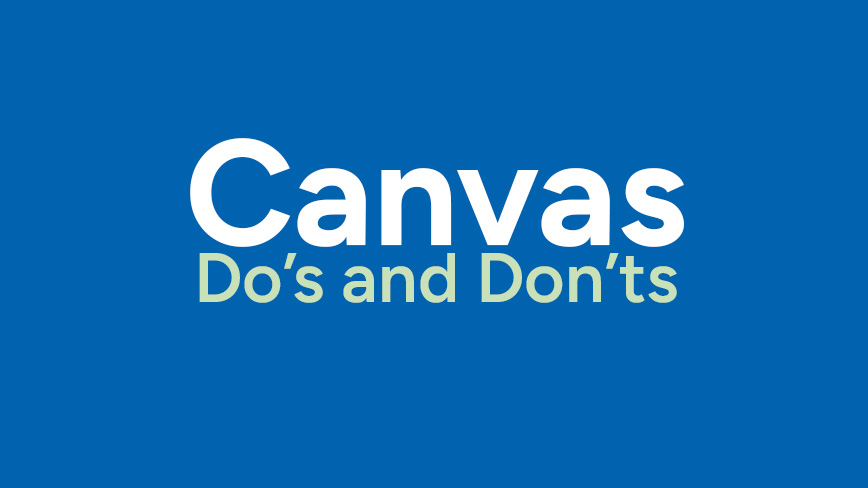
Published Mar 12, 2024
"Canvas beats the previous programme website by 1000 percent", states a student. Teachers and study counsellors talk about quicker and more responses to the information. With the wind at your back, student communication can now become even more effective, here are some tips, from student to teacher.
It’s been six months since the new student–teacher communication platform Canvas was implemented. Something that our students have welcomed with open arms. However, we want to keep refining our student communication and overall student experience and improving students' and teachers' efficiency and time management.
Do’s
- Write important information under relevant headings, in lists or highlighted so users can quickly scan it.
- Put links to pages containing information in Modules or another place where the teachers can write the link names themselves. Make these link names short and have the most important information as the first word.
- If you have assignments in Modules, hide Assignments in the course menu to avoid students finding the same assignment twice and thinking they are two different ones.
- Make links to information available in Modules.
- If the course is divided into sub-parts, make separate Modules with all important information for each part gathered in one module.
- All assignments should be under Assignments, and their details should be available in the same place.
- Make all assignments in the course (including labs) into assignment pages so students can easily see the deadline.
- Ensure all necessary information is available at the opening of the Canvas room and ask someone to proofread.
- Use the course template to make course page design more standardised across all courses at the university. KTH Canvas templates .
- Show students how to avoid getting notifications for every minor update, for example, every peer review in a PROSAM course. How to change Canvas notification settings .
Don'ts
- Do not import the previous course offering at once when creating a new one. This will remove the template settings. Instead, when importing course content, check Select specific content and select the content you would like to transfer.
- Do not use Announcements to inform about small things; these should be reserved for important announcements.
- Do not make a new Canvas structure for a specific course; adapt the template to the course.
- Avoid having redundant information that leads to conflicting information.
Text: Charlotta Alnersson
