VPN for KTH Mac
If you are outside KTH's network, you need to use VPN (Virtual Private Network) to access internal resources such as administrative applications and network directories.
Via KTH Self Service you can install the necessary components.
Instructions for installing VPN
This only applies to VPN to KTH for KTH Mac users. Self-managed Mac users can follow the instructions here .
There are two ways you can access KTH's internal resources with VPN:
- use KTH LAN's VPN pool
- Can be used by all students and employees.
- Works for most KTH-specific systems.
- Use your network secret to access this: login.sys.kth.se/peap.html
- use KTH's Windows VPN (wiks-vpn.ug.kth.se)
- Can only be used by users of computers within KTH Datorarbetsplats (Win/Mac/Ubuntu).
- Some specific KTH resources are only accessible through this VPN. Check with the person responsible for the system you wish to access.
- Use your KTH user password to access this.
If you have the KTH Mac service, you can easily install the VPN via the KTH Self Service app. Launch the app and search for "vpn".
You will get two options. Choose the one that suits your needs.
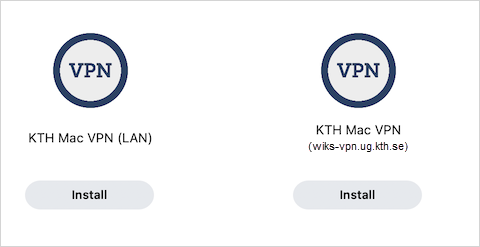
Add VPN to the menu bar
To simplify the use of VPN, you can put VPN in the menu bar.
Open System Preferences and search for "VPN menu bar". In the panel that comes up, search for the option "VPN Show in menu bar/Don't show in menu bar" and select "Show in menu bar". You get a VPN icon in the menu bar and can then click Connect... to activate the VPN connection to KTH when you need it.
