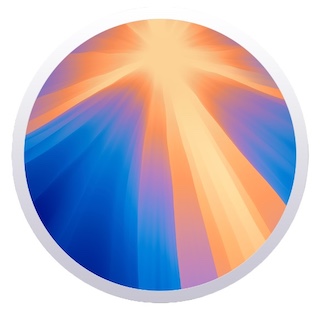KTH Mac
Here you will find information and instructions to use your Mac efficiently in KTH's IT environment.
It is for you who use a Mac at KTH, both the KTH Mac version and your own.
KTH Mac
KTH Mac is the Mac variant of the IT Workplace. This service provides easy access to software, backup, automated updates, and other services.
The service KTH Mac
Software for KTH Mac – KTH Self Service
Current news
We constantly inventory the Macs in our systems and make sure they are running updated operating systems that meet today's security requirements.
Apple supports the latest macOS versions– macOS 15 Sequoia– and the previous two– macOS 14 Sonoma and macOS 13 Ventura– with security updates. We follow Apple in this for the computers in our care. If your computer is running an older macOS, you will therefore receive notifications from us about updating your operating system.
If your computer is running an older version, you must therefore update your OS, according to our instructions for
Updating Mac from older macOS
.
If your computer is too old to support these versions, it may be time to consider a hardware upgrade. A modern Mac not only improves security but also the work experience with access to the latest programs, features and software updates.
If you need help or have questions about updating, please contact
it-support@kth.se
.
Current Apple information
Current versions:
KTH Mac support the 3 latest macOS versions: 13 (Ventura), 14 (Sonoma) and 15 (Sequoia).
The following are the latest OS versions from Apple:
- macOS 15.1, macOS 14.7.1 , macOS 13.7.1
- iOS 18.1
- ipadOS 18.1
- watchOS 11.1
All users are encouraged to keep their devices updated to latest possible version.
New macOS released: macOS 15 Sequoia
Apple's annual major macOS system upgrade, was released Sept 16 2024. With a strong focus on AI, macOS increasingly requires the power of Apple's own processors. Apple Intelligence is yet to be released in EU.
We recommend waiting a few weeks before updating to avoid the most common initial issues..
Changes and news
A lot of the focus in the presentation of Sequoia was about user experience, with additional widgets on the desktop, features in notes, features for collaboration and such. The big change, however, is Apple Intelligence, where AI contributes in many apps and functions with text and images. It runs only on the device and not in the cloud.
Apple Intelligence and Siri:
- Apple Intelligence in macOS Sequoia provides personalized and context-aware assistance
- Siri gains richer language understanding and greater personal context awareness
Continuity:
- iPhone Mirroring allows viewing and controlling an iPhone from a Mac, even when it is in your pocket.
- You can drag-and-drop between iPhone and Mac, and get iPhone notifications on Mac
Productivity and communication tools:
- Easy window management and presenter preview in video calls
- Enhanced writing tools, background replacements for video calls, and new Safari Highlights of web pages
- Passwords app for secure credential management
Other enhancements:
- live audio transcription in Notes
- Updates in Calculator, Calendar, Freeform and Photos
See more at
www.apple.com/macos/macos-sequoia/
Compatible computers
macOS 15 Sequoia tightens the hardware requirements moderately compared to last year - only the Macbook Air needs to be newer. As always, many new functions require a powerful processor to be used.
Mac mini: 2018 and later
Mac Pro: 2019 and later
Mac Studio: 2022 and later
iMac: 2019 and later
iMac Pro: 2017
MacBook: not compatible
MacBook Air: 2020 and later
MacBook Pro: 2018 and later
The fact that a computer is compatible does not mean that all new functions can be used - more and more functions require the functionality and capacity of the more modern Apple processor.
The computer labs run macOS 13 Sonoma
All Mac computer rooms in building 43:3 (Turkos, Violett, Konst and Musik) run macOS 14.x with local home directory and access to AFS and Windows home directories. Read more here:
Your home directory in the Mac labs
The iMacs in the computer labs have USB-C ports only. If you need to use USB-A port for a computer lab session or for personal data storage, you therefore need an adapter.