Guide: Translate captions
You can manually translate captions for a video by using its SRT-file, a file that contain the caption text and the associated timestamps. This page explains all the steps to downloading and uploading the file to KTH Play and how to translate the captions.
Download the caption file from KTH Play
To translate the the captions of a video, you first need to download the videos SRT file (SubRip Title) from KTH Play. The SRT file contains the captions with the corresponding timestamps and has the file extension ".srt".

To download the SRT file, do the following steps:
In KTH Play , choose and navigate to the video you want to translate.
Open the menu “ACTIONS” and select “Edit”.
Select the “Captions” tab.
All existing captions are shown in a table. Choose the caption you want to translate and click the download icon located under the column “Actions”.
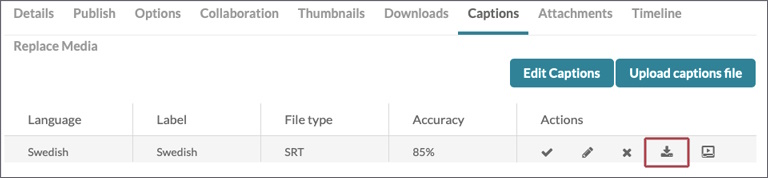
Change the name of the downloaded file to the language you are going to translate the caption into, for example "Swedish" for Swedish captions.
Choose editor to translate with
You can translate captions in two ways: directly in KTH Play or with a text editor on your computer.
In KTH Play, with the Closed Captions Editor
You can use KTH Plays Closed Captions Editor to translate a caption. This means you will have to upload the SRT file you just downloaded without translating it first, and then translate it in KTH Play. Do the following steps:
- Upload the SRT file using the guide under the heading "Upload the SRT file to KTH Play".
- Translate the captions in the Closed Captions Editor in KTH Play. Use the following guide if needed: Review and correct the captions for the video .
Remember that you need an internet connection to save in the Closed Captions Editor.
On your computer, with a SRT-supported text editor
You need to open the SRT file in a text editor with support for saving the file as an SRT. In Windows you can right-click the file and select "Open as", then choose the correct application in the list. We recommend:
- Mac: Open the file with “TextEdit”.
- PC: Open the file with “Notepad”.
When the selected app has opened the caption file you will see every caption with the corresponding timestamps. Add the translation for each timestamp and delete the original captions. Don’t modify the timestamps. Make sure to save often.
When the translation is finished and saved, go to KTH Play again.
Upload the SRT file to KTH Play
You upload the SRT file in the same place that you downloaded it.
Navigate to the video you want to have the translation.
Open the menu “ACTIONS” and select “Edit”.
Select the “Captions” tab.
- Click the button “Upload captions file”.
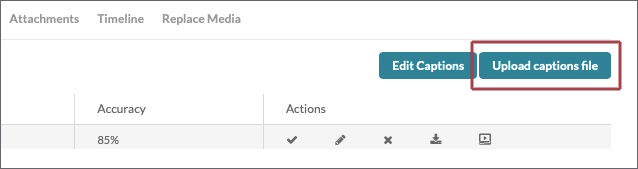
- In the "Upload a captions file" pop-up, select the SRT file. Select the correct language in the "Language" drop-down menu. Also enter the language in the "Label" field.
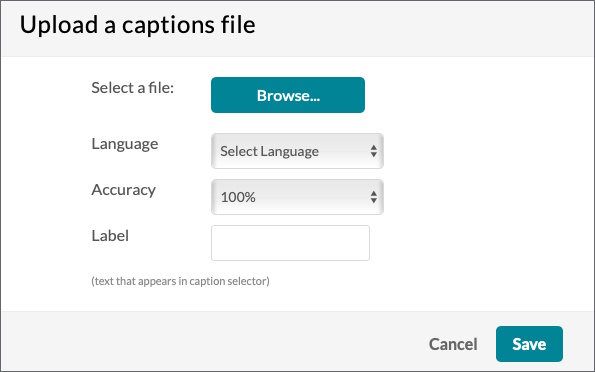
- Click on “Save”.
- The table with the captions now lists the additional language in a row below the original captions in the table.
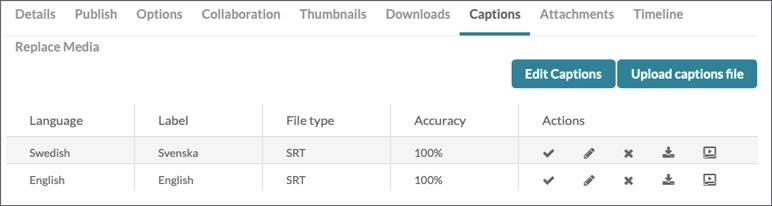
Two different languages are now available as captions. - If you chose to translate the captions with the Closed Captions Editor, you can do that now. Use the guide on the page Review and correct the captions for the video .
Note! Review the video and make sure the translation coincides correctly with the spoken video content. Otherwise, correct it manually as explained in the guide Review and correct the captions for the video .
