Courses with flexible start and end dates
Many courses, especially at the doctoral level, have flexible start and end dates. Participants can choose to begin a course depending on what fits their individual study plan, and it may also take varying amounts of time for students to complete the course. Below is a description of how you, as a teacher, can use Canvas in such cases.
How it works in Canvas
Courses with flexible start and end dates mean that the course implementation can be adapted to the student's individual study plan—that is, students can start and finish the course at different times. This makes the boundaries of a course instance less clear and creates a need to work across multiple course instances. Such courses are especially common at the doctoral level.
Merging course rooms
When there is a need to work across several course instances, it is possible to merge course rooms in Canvas. This means that you, as a teacher, can have one Canvas room that includes all students, even if they are enrolled in different course instances. The merged Canvas room can then be used for all learning activities (peer review, assignment submissions, discussion forums, etc.) as well as for sharing information. All active students can collaborate in the course room if needed.
Students still register for individual course instances in Ladok as usual, and each instance generates its own Canvas room. To merge these rooms into one, contact IT support ( it-support@kth.se ) for assistance. Provide the course code and specify which rooms you want to merge.
Keeping track of active students in your course room
Since students may complete the course at different times, it can be helpful to keep track of who has finished and who is still active. To mark students as finished, use the “Conclude” option. Concluding a student means that they can still see the course room, their submissions, and materials, but can no longer participate actively. For example, they cannot submit assignments or post in discussion forums. They also no longer appear in the gradebook. This allows teachers to keep track of which students are still active.
To conclude a student, click on the student's name, scroll down to the “Membership” section, and choose “Conclude,”.
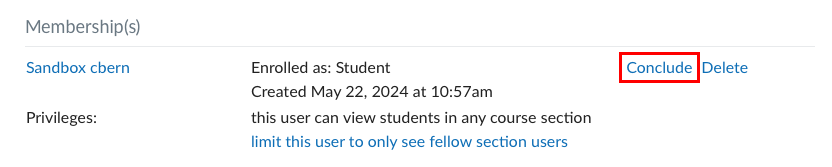
Note! If you change your mind after concluding a student (for example, if the student wants to improve their grade or if you accidentally concluded them too early), it can be tricky to find them again. The student is still in the Canvas room, but to locate them, you need to know which section to search in. The section will depend on the course instance the student is enrolled in. So be cautious before concluding a student unless you are completely certain. If any problems arise, you can contact IT support for assistance.
