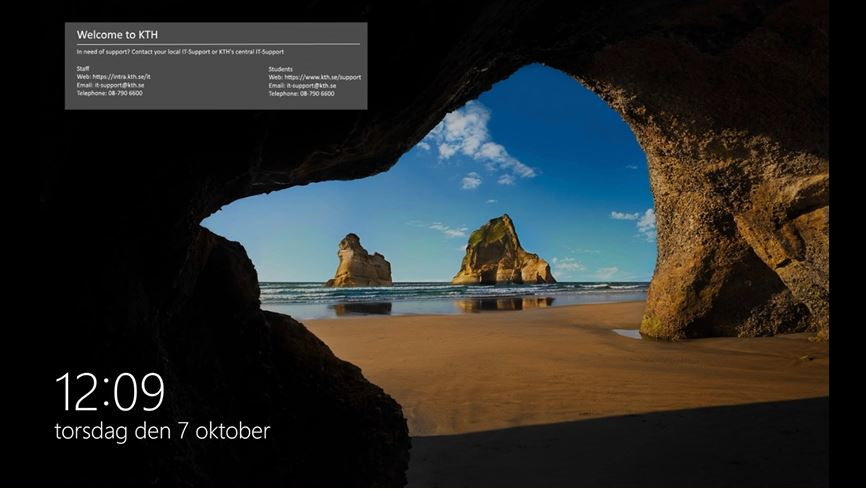Locking down computers for examination
With a KTH Digicertus Exam, the computers are locked with Safe Exam Browser (SEB) in order to ensure that students do not have access to anything other than the examination material. This page describes the solution, how to find out which computer rooms can be used, and how you order lockdown for your examination.
How locking with Safe Exam Browser (SEB) works
When an examination is conducted with KTH Digicertus Exam, the, computers are automatically started with Safe Exam Browser (SEB). With SEB, students only get access to parts of Canvas. The following parts of Canvas can be accessed with the lock:
- Assignments
- Quiz
- Modules and files and pages that are published in modules
- Embedded functions, such as Möbius quizzes
These parts of Canvas can be accessed for all course rooms the student has access to. The web, other programs on the computer and possibilities for communication through Canvas cannot be used. It is only possible to have one window open in SEB, so if there should be something in Canvas that the student can still access, it takes many clicks to get between different pages.
Restrict access or give access to other parts of Canvas
Since students also have access to other course rooms, the lockdown may need to be supplemented so that they do not have access to course material, such as regular course rooms (if an examination room is used) and previous course offerings. In addition to restricting access, it is also possible to provide access to other materials, such as embedded services. Learn more about this here:
Remember to inform students about the materials they will have access to and which materials are unauthorized.
Using Möbius with SEB
You can only use embedded Möbius quizzes with SEB. To embed a Möbius quiz, you should uncheck the box "Load this tool in a new tab" when Möbius is linked to the assignment.
Time frames for lockdown
The lockdown starts and resets based on the booking in the schedule:
- The lockdown of the computers starts approximately 15 minutes before the start of the booking.
- The computers reset no earlier than 15 minutes after the end of the booking.
Time frames for lockdown cannot be extended. It is also not possible to extend the writing time in Canvas during the exam in progress, therefore it is important that the examination assignment in Canvas is set so that the "until" setting includes a buffer of 20 minutes after the end of the writing time. Remember to also do this for students with extended writing time (Section 2 in the Examination Room). Read more about Recommended settings in Canvas .
Computer rooms with SEB installed
To find out which computer rooms have SEB installed, you can search for “Safe Exam Browser” in the list of software installed in computer rooms .
Please note that SEB only works on KTH's Windows computers.
Specify lockdown of computers in the form for schedule planning
To use KTH Digicertus Exam, it needs to be specified in the form for schedule planning. If the schedule has already been set when you decide to conduct an examination with KTH Digicertus Exam, you need to contact amanuens-exadm@kth.se well in advance so that lock-down can be used.
Video explanation of examination on locked computer
This guide explains how the lockdown works and gives a good overview of what examination with lockdown looks like. The video is aimed at students and can be found on the page Student guide for examination in computer rooms (Student web) .