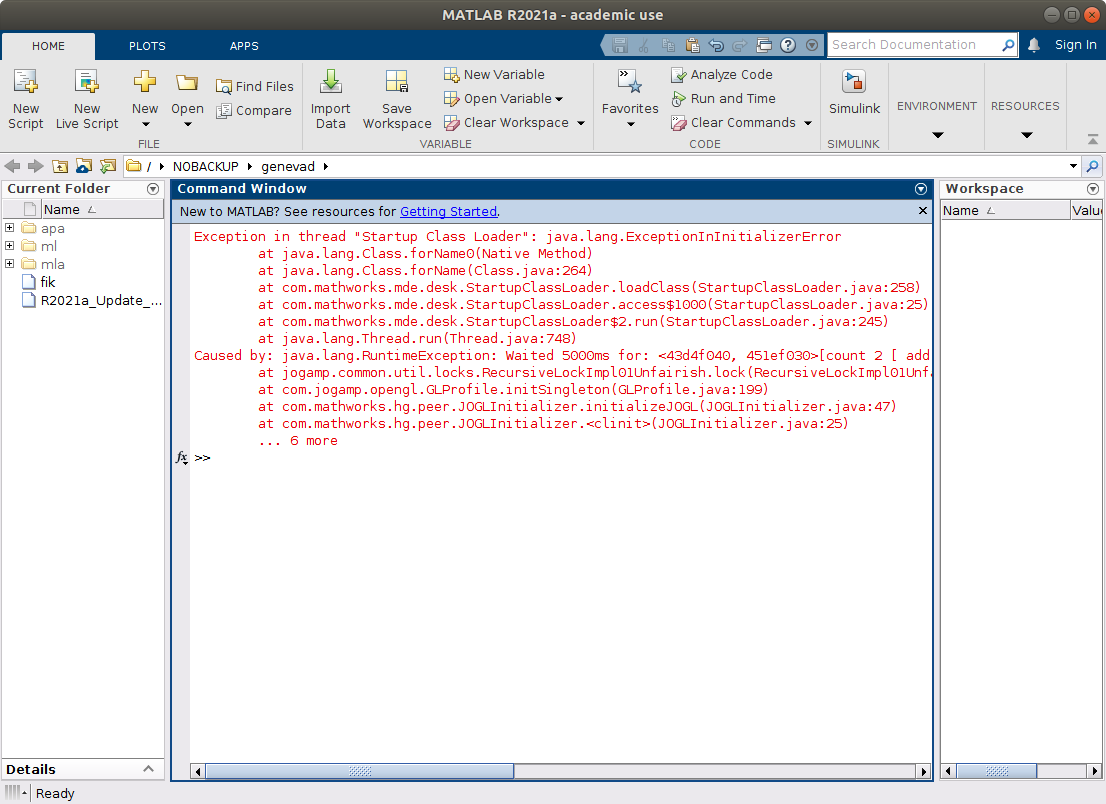KTH Ubuntu: Frequently asked questions (FAQ)
I can't log in / The graphical environment does not start
One common cause is that the quota on your home directory is full. Contact us at it-support@kth.se to get a larger quota. See also Disk Usage Analyzer (Baobab), to see what is using the space.
If that is not the case, the settings for the graphical environment may have been corrupted. To clear old settings follow the steps below:
- Log out from the graphical environment
- Use Ctrl+Alt+F2, Ctrl+Alt+F3 etc. to switch to the first available virtual terminal with a console login.
- Log in and run the command "gnome-cleanup". Answer "y" (for yes) to the question about moving files.
- Log out with the command "exit". Use Ctrl+Alt+F1 to switch back to the graphical login screen, and log in as usual.
If you still can't log in, contact us at it-support@kth.se.
Once you are sure everything works and nothing is missing, you can remove the directory .OLD_gnome_«date» in your home directory. Use Show Hidden Files (Ctrl-H) to see it in the file manager. (The leading period means it is i hidden directory.)
gnome-cleanup doesn't work
Make sure you really logged out, an active graphical session will block the command. (You can reboot the machine, or switch to another.)
The error
mkdir: cannot create directory ‘.OLD_gnome_20180328T091911’: Disk quota exceeded mv: cannot move '.gconf' to '.OLD_gnome_20180328T091911/.gconf': No such file or directory Could not move .gconf mv: cannot move '.gnome' to '.OLD_gnome_20180328T091911/.gnome': No such file or directory Could not move .gnome …
means your home directory is too full to create a cleanup directory. See if you have some of the files below, they can usually be removed (using the rm command)
- Library_«date» – Settings for old macOS versions, no longer used since mid 2019
- .matlab/R2017a, .matlab/R2018a, … – Old Matlab settings, only R2019a is currently available in the classrooms
- .cache/mozilla – temporary files for Firefox. You may need to re-login to websites after removing them; once logged in start Firefox and go to Edit > Preferences > Privacy & Security > Cookies and Site Data > Clear Data… and remove both Cookies and Cached Web Content. This will let Firefox know that the data needs to be refreshed.
Broken login keyring in Gnome's Passwords and Keys
Passwords and Keys (a.k.a. Passwords and Secrets or Seahorse) is a front-end to Gnome Keyring. Rougly equivalent to macOS Keychain or Windows Credential Manager, it is used to save passwords, encryption keys, and certificates. In particular, it manages secret application data such as passwords saved by Chrome and other Chromium-based web browsers.
When you log in, Gnome Keyring decrypts ("unlocks") the keyring named "Login" using your login password as the passphrase. But if you byta ditt KTH.SE-lösenord , the new password can not decrypt the keyring, and will alert you with a modal dialog window (blocking all other applications) "Authentication required".
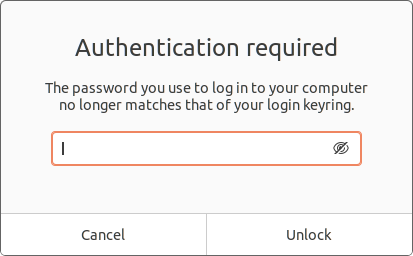
If you remember your old KTH.SE password, you can use that to unlock the keyring. It should be saved using your new password when you log out.
Otherwise, you will need to replace the keyring. choose Cancel (multiple times), then launch Password and Keys (using the Show Applications launcher on the bottom left). In Passwords and Keys you can see the lock symbol indicating that the Login keychain is locked.
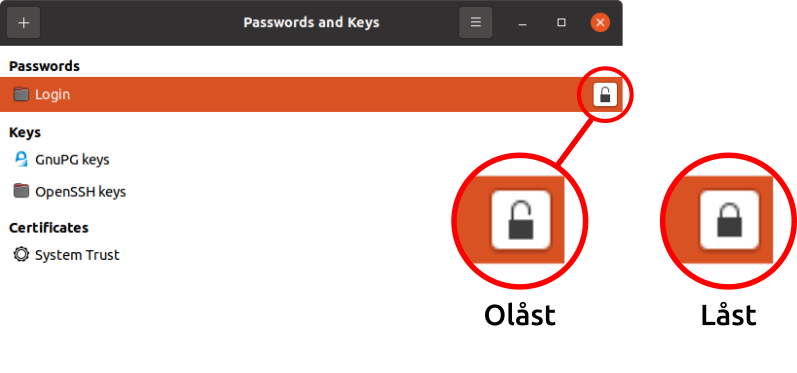
Right click the Login keychain, and choose Delete. Confirm the question (you'll need to check the "I understand…" checkbox). Quit Passwords and Keys, then log out from your session. Next time you login, a new Login keychain will be created, and can accept application data. For example, Chrome will use the Chrome Safe Storage and Chrome Safe Storage Control keys in the Login keyring.
Accessing PDC systems from KTH Ubuntu
Sound problems in 20.04
Due to configuration required to use network home directories (AFS), the sound daemon PulseAudio may not start when you connect an audio device (e.g. headphones/headset).
To test if this is causing your problem (see the next FAQ otherwise!), run pulseaudio --start in a terminal window. This will only work for that login session.
For a more permanent workaround, set up an autostart launcher using gnome-session-properties (or click Show Applications and search for Startup Applications).
Name: PulseAudio
Command: pulseaudio -D
Comment: Workaround for SystemD with AFS home directory.
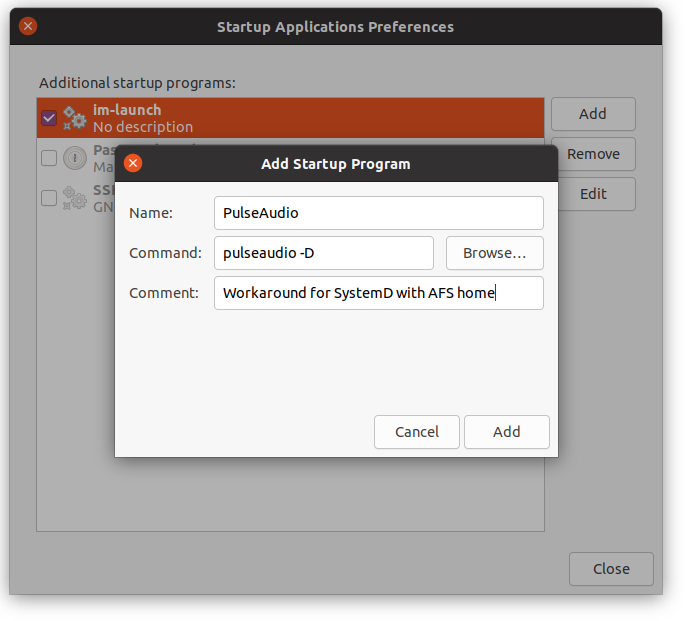
Other sound problems / I can't select an output device
First, see below note that an output device is listed in the audio settings only when available, i.e. when headphones are connected. (Or the equivalent, e.g. a Bluetooth device.)
If you still can't select any output device, your personal settings for PulseAudio may have been corrupted. Unfortunately, they can't be repaired from an active graphical login session—the broken settings will be saved when you log out. But you can clear the settings by:
- Log out from any graphical session
- Switch to console login with Ctrl-Alt-F2
- Log in, then remove the directories .pulse and .config/pulse. Note that a leading period indicates a hidden directory. You must type it precisely as below, no extra spaces, or risk removing every file in your home directory!
rm -r .pulse .pulse-cookie .config/pulse
- Log out ("exit"), change back to the graphical login with Ctrl-Alt-F7 or (in 18.04) Ctrl-Alt-F1, then log in normally.
If you still have problems, contact us at it-support@kth.se
Old login scripts
If you have used ~/.environment or ~/.bashrc.mine to set up your login environment, you may need to move those commands to to other init files.
Several different variant of init files (file and/or symbolic links in the home directory) have been used at KTH, at one time or another. Depending on when an account's AFS home directory was created, any of them could have been used. Some of these are no longer compatible with current login scripts, and we no longer include those in the login sequence.
We recommend that you use
- ~/.profile or ~/.bash_profile – login shell initialization (will once for login shells or GUI sessions)
- ~/.bashrc – interactive shell initialization (will run for each shell session, e.g. each terminal window)
These files must be readable before access to your AFS home directory is available. They are therefore set up in the publically readable ~/.dotfiles/ (or sometimes ~/Public/), with symbolic links from the home directory.
The local module system is still available, but is no longer used to provide standard software. However, if you want to use it for alternate software versions, or applications used at a specific course, you can add it to ~/.modules and then source that file from ~/.bash_profile. But ~/.modules must be set up in ~/.dotfiles/ just like bash's init files:
echo "module add frama-c" > ~/.dotfiles/.modules ln -s .dotfiles/.modules ~/.modules echo "[[ -r ~/.modules ]] && source ~/.modules" >> ~/.bash_profile
(You can of course source an existing ~/.environment the same way, if you want.)
I can't find files in /info/... or /misc/...
In 18.04 we have tried to combine several local configurations used at EECS, SCI, etc. Some of them used redirected local path into AFS, e.g. for documentation and files used by some courses that for whatever reason do not make everything accessible on the web. This mean that file paths could vary from system to system, causing confusion and broken scripts.
These links have been removed, and you should use the full path below instead.
/info |
/afs/kth.se/misc/csc/misc/info |
/afs/nada.kth.se/misc/info |
/misc |
/afs/kth.se/misc/csc/misc |
/afs/nada.kth.se/misc |
/src |
/afs/kth.se/src/csc |
/afs/nada.kth.se/src |
/common |
/afs/kth.se/system/common.csc |
/afs/nada.kth.se/common |
/public |
/afs/kth.se/misc/info/www/csc |
/afs/nada.kth.se/public |
/misc/commercial |
/afs/kth.se/misc/commercial |
|
/misc/csc |
/afs/kth.se/misc/csc |
|
/misc/domain |
/afs/kth.se/misc/domain |
|
/misc/graphics |
/afs/kth.se/misc/graphics |
|
/misc/hacks |
/afs/kth.se/misc/hacks |
|
/misc/info |
/afs/kth.se/misc/info |
|
/misc/projects |
/afs/kth.se/misc/projects |
For example, to access /info/adk19 use /afs/kth.se/misc/csc/misc/info/adk19 instead.
(During the 2019–2020 educational year, some links have been kept in the computer lab room environment, so that existing documentation and lab notes will work.)
I can't select paper size when printing from LibreOffice
If Paper size, Orientation, etc are grayed out (non-selectable) when you select Properties... for the printer queue, go to the Options tab, and check Use only paper size from printer preference. Somewhat counterintuitively, this will allow you to select known paper sizes in the Properties dialog.
Why was my job on the shell server terminated?
The public timeshare machines (shell servers) have resource limits, so a single user's job will not accidentally take down the entire server and thus affect all other users. A process exceeding the limits will get an error, for example CPU time limit exceeded.
For now, only soft limits are enforced. But if you disable them, you must run processes with reduced priority. How this is done depends on the application, and what type of resources should be limited (CPU, IOPS, RAM, etc), but see for example nice(1) , ionice(1) , timeout(1) or ulimit -v (under Shell builtin commands).
Note: We may be forced to block users with missbehaving applications from logging in to the servers, until we have been able to contact them. We will always send a mail to the kth.se account in these cases, so make sure to check your mail.
I need an application that is not installed
Contact us at it-support@kth.se! We always try to install requested software. Applications in Ubuntu's repositories can often be added to our standard environment. Exceptions to this are applications that make or require substantial changes to the environment, or in other ways cause problems for other users.
How do I access Windows directories?
See access to KTH WIndows file shares .
I can't start Firefox
If you get the error

you are either
- logged in to another computer, where Firefox is running, or
- you were logged in elsewhere, and Firefox did not have time to quit when you logged out.
Make sure there is no other active session, since that could corrupt the profile. If you are sure, you can unlock the profile by removing the files lock and .parentlock in the profile directory, ~/.mozilla/firefox/*.(profile-name)/. Note the leading dots (full stops), you need to select Show Hidden Files in the top right menu (shortcut Ctrl+H) of the file manager, or use ls -a in a terminal, to see them.
See also this question on Mozilla's support forum – if your profile is suddenly empty, it may have been mixed up with an automatically created default-release profile. You can select the correct profile by entering about:profiles in the location bar, choosing Set as default profile and then restarting Firefox.
Chrome does not start
Your Chrome profile may be locked, or broken. This can happen if you just lock the screen in a computer classroom. If your Kerberos tickets and AFS tokens expire, your home directory will not be accessible when the computer reboots – so the profile can't be unlocked.
Make sure you have no Chrome sessions on this computer, even ones that run in the background (with no open windows). Then unlock your profile by removing the lock file.
pgrep -l chrome ## check for Chrome processes pkill chrome ## terminate them (if any) rm ~/.config/google-chrome/SingletonLock
If you still can't start Chrome, your profile is likely corrupt.
If you are sure there is nothing to save in the profile, you can remove the directory ~/.config/google-chrome. Otherwise, you can rename it temporarily, create a new one, and choose which one to keep.
Test with a temporary profile
Chrome has command-line options to create a profile outside the normal .config directory. You can use this to test, but if you want to keep the new profile permanently, you will have to move around directories manually. Removing/renaming the standard location may be easier.
## create a profile directory named "chrome-test" in the current directory google-chrome --user-data-dir=chrome-test --no-first-run --no-default-browser-check
Note: This profile cannot be managed using Chrome's profile managment tools, in the top right: (You / 👤) → Manage Chrome profiles.
Dropbox does not start automatically anymore / I can't start Dropbox
Your Dropbox configuration files may have been corrupted. To clear them follow the steps below:
- Check that you don't have any Dropbox processes running with "pgrep dropbox".
If you don't get any output from the command move on to step 2.
If you have running processes issue the command "pkill dropbox" and then check again with "pgrep dropbox". - Remove all Dropbox related content from your home directory with
rm -r ~/.dropbox ~/.dropbox-dist ~/.config/autostart/dropbox.desktop
- Logout, log back in and start Dropbox either from Dash Home (the icon at the top left) or by pressing Super (the Windows key) and typing "dropbox".
If you still can't start Dropbox, please contact us at it-support@kth.se
Dropbox shows a warning, “Dropbox will stop syncing in November”
Dropbox is dropping support for all Linux configurations other than local ext4 filesystems:
This means Dropbox folders can no longer be kept in AFS home directories, and consequently we will likely need to remove the Dropbox client from classroom machines and other non-personal KTH Ubuntu systems.
For users with personal KTH Ubuntu machines : Move your Dropbox folder to your local /NOBACKUP directory as described on Dropbox' support page . Contact us if you do not already have a /NOBACKUP/«username» folder on your personal machine.
Problems creating projects in NetBeans / I need NetBeans version 8
Try to use the non-default version of NetBeans (version 8). This is available via a module. Use "module add netbeans" in a terminal window, or add it to ~/.modules, to use this version.
This version does not have the same plugins as the default (version 7) NetBeans. Instead, install the plugins you want from Tools > Plugins, check e.g. "Java" and "JDK Projects for NetBeans"; click Install. After restarting NetBeans, you should be able to choose New Project > Java Application.
Clang does not work / I can't compile C++ with Clang
Clang 3.6 is available, but a bug in LLVM will make it find the wrong G++ libraries. Also, you need to call the binary as "clang-3.6", not just "clang". The local module clang ("module add clang") sets environment variables such that you should be able to define a Makefile (or equivalent) as:
## Note: Implicit make rule for C++ is: ## $(CXX) $(CPPFLAGS) $(CXXFLAGS) -c ## See https://www.gnu.org/software/make/manual/html_node/Catalogue-of-Rules.html#Catalogue-of-Rules CC = clang-3.6 ## C compiler CXX = clang++-3.6 ## C++ compiler # CC = gcc # CXX = g++ CFLAGS = -std=c11 ## Flags for $(CC) CPPFLAGS = -pedantic -pedantic-errors -Wall ## Flags for $(CC) preprocessor CXXFLAGS = -std=c++0x ## Flags for $(CXX) LDFLAGS = ## Flags for linker LDLIBS = ## Library flags for linker, e.g. -lfoo ## For $(CFLAGS) or $(CXXFLAGS) such as -I /path/to/include, see also ## shell variables $C_INCLUDE_PATH, $CPLUS_INCLUDE_PATH: ## ## For $(LDFLAGS) such as -L /path/to/lib, see also shell variable ## $LIBRARY_PATH
You can then run "make foobar" to compile foobar.cpp.
Problems rendering graphics in Matlab
Depending on which graphics card and driver is installed on the machine sometimes Matlab is unable to initialize OpenGL correctly. You will see error messages like below when you start Matlab or when you try to render graphs.
If this occures, quit Matlab and start it with -softwareopengl flag on command line, e.g.
matlab -softwareopengl