Sign with e-signature
You can use your e-signature with a smartphone, tablet or computer. No account is required to sign, but it is recommended for those who regularly and frequently e-sign documents.
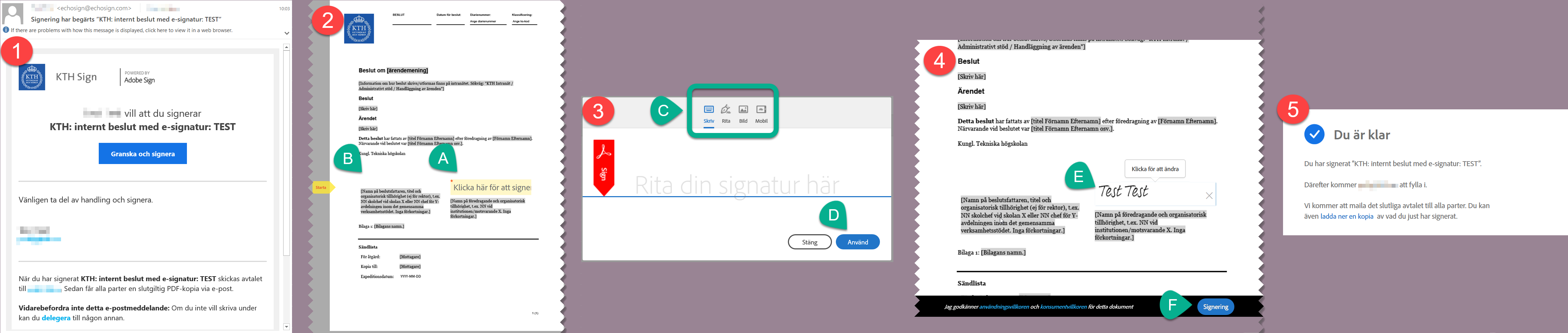
- You will receive a notification via email, the sender is echosign@echosign.com, that you have a decision that requires your e-signature. Click the "Granska och signera" (Review and Sign) button to open the signing view.
- The field to be signed is highlighted in yellow and an arrow in the left-hand corner refers to the signing field. For internal decisions e.g. two signatures are required A) Rapporteur B) Decision maker.
- When signing, you have several different signing options (C). When you selected a signature for the first time, you do not need to repeat it, it is stored. When you have selected the signature, click D) Use.
We recommend that you sign your first decision using your mobile phone. You can then either print your signature on the touch screen or use your phone's camera to photograph a signature you have written on paper.
- You will then see a preview of the signature E). If the signature is approved, sign the document by clicking F) Signature.
- The signing is complete and the process goes on to the next person in the workflow.
Revisionsrapporten (the audit report)
Decisions made with Adobe Sign automatically receive an audit report showing when the document was created and signed. You can access this by opening a decision in PDF format and clicking on a signature. You will then come to a page that verifies the authenticity of the document and you can also click on “View Audit Report” to see details of each step the document has gone through.
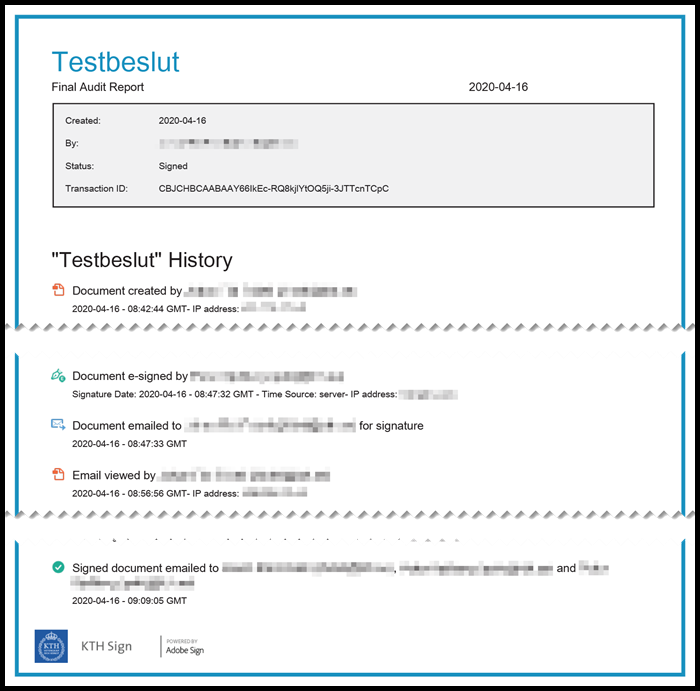
Sign using VPN
We recommend everyone to be connected using the KTH VPN when signing documents. That way there will be a KTH IP-nummer saved in the log of the document.
