Remote Desktop to KTH Windows
If you have got access to Remote Desktop Connection to you KTH Windows computer, you can follow this guide to connect to it.
If you need to access your KTH Windows computer from another computer, order the free RDP service. The order must be approved by your immediate supervisor. Read more further down on this page.
Once you have the service activated, follow the guide below.
Remote Desktop Connection
Start the program Remote Desktop Connection.
Enter the computer name of the computer you want to remote in to, for example "KTH-9999.ug.kth.se".
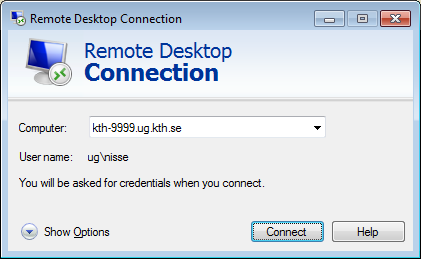
Select Show options and go the tab General.
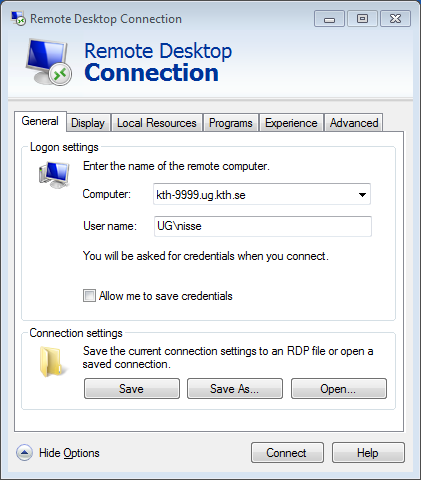
Enter your UG\username, e.g. UG\nisse.
Go to the tab Advanced and select Settings.
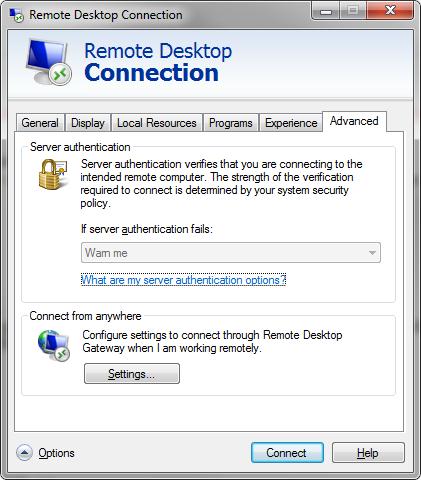
Choose Use these RD Gateway server Settings.
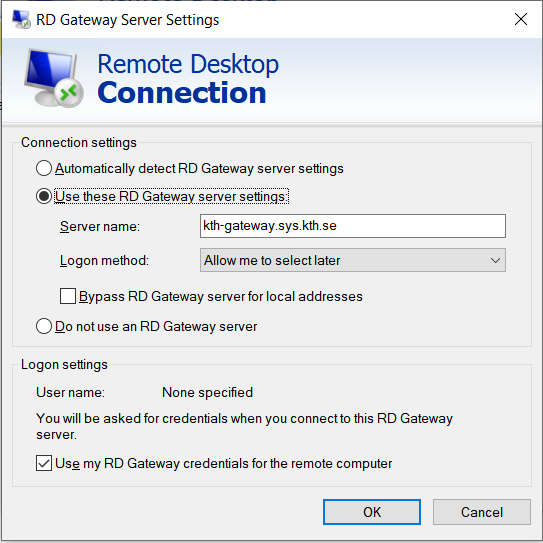
Type the following server name: kth-gateway.sys.kth.se
Deselect Bypass RD Gateway server for local addresses.
Click OK.
Click Connect.
Verify that you entered your username as UG\username – and then enter the password. If you forgot the UG\ it won't work correctly.
Approval of ordering remote access (Remote Desktop, RDP)
Your immediate supervisor will need to e-mail the approval of the order of remote access (Remote Desktop, RDP) to your work computer. To order, please contact it-support@kth.se .
Remember that in order to have access to connect to your KTH Windows computer (WIKS) with RDP, you must have a need to do this, which is not solved by the other solutions we have for access to resources. A need may be to:
- You have a specific application you must be able to access, and
- The application is considered job-related,
- The application is not available on Citrix – KTH Desktop,
- The application is not available on the home computer and you need to be able to run time-consuming calculations that you need to be able to control
A need is not:
- That it would be practical (without motivation)
- To access your files
- To run Office, Ladok, Agresso or other basic applications
For those needs, the following standard solutions/services work
Connection to file servers:
Storage on KTH's file servers
KTH Desktop:
Connect to KTH-Desktop (via Citrix) from a Windows PC
VPN:
VPN on KTH Windows
or
KTH Windows VPN in Windows 10
