KTH Windows from macOS
To access your KTH Windows desktop computer from a Mac by Microsoft Remote Desktop (MRD).
If you need to access your KTH Windows computer from another computer, order the free RDP service. The order must be approved by your immediate supervisor. Read more further down on this page.
Once you have the service activated, follow the guide below.
Microsoft Remote Desktop
Add a Remote Connection
- Start Microsoft Remote Desktop. You will now need to create a new setting. Click on the plus sign, then Add PC.
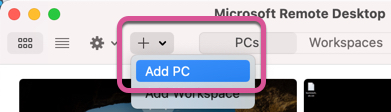
- Fill in the information about the computer you want to connect to:
PC name: computername.ug.kth.se (i.e. KTH-6666.ug.kth.se)
User account: Choose Add a User Account. Look further down for configuration
Friendly name: Your name for the connection
Gateway: Choose Add Gateway. Look further down for configuration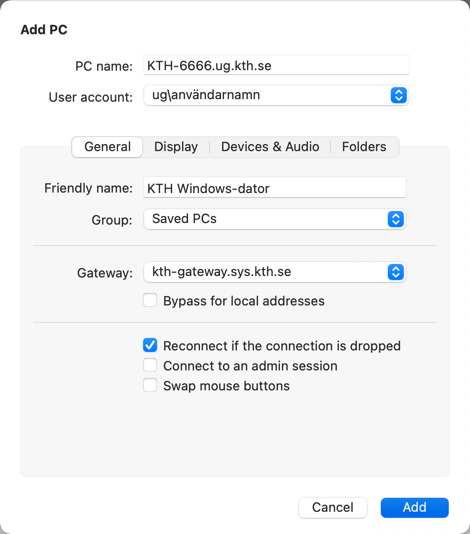
-
Click Add
Add a user account
- Click User Account and choose Add a User Account
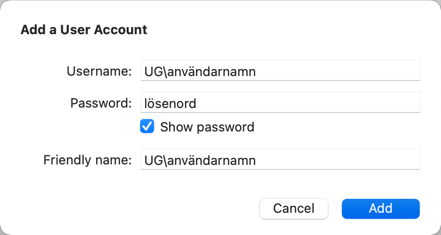
- Enter your Username: UG\username
- Enter your password
- Enter a Friendly name if you want to, i.e. UG\username for clarity
- Click Add
Add a Gateway
- Click Gateway and choose Add Gateway
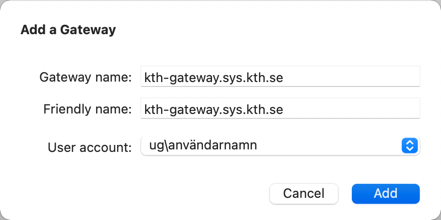
- Enter the Gateway name: kth-gateway.sys.kth.se
- Enter the Friendly name if you want to, i.e. kth-gateway.sys.kth.se for clarity
- User Account: Choose the newly created user account
- Click Add
Now you can access your KTH Windows computer from Microsoft Remote Desktop.
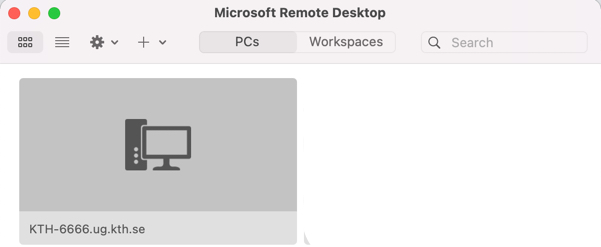
Approval of ordering remote access (Remote Desktop, RDP)
Your immediate supervisor will need to e-mail the approval of the order of remote access (Remote Desktop, RDP) to your work computer. To order please contact it-support@kth.se .
Remember that in order to have access to connect to your KTH Windows computer (WIKS) with RDP, you must have a need to do this, which is not solved by the other solutions we have for access to resources. A need may be to:
You have a specific application you must be able to access, and:
- The application is considered job-related,
- The application is not available on Citrix – KTH Desktop,
- The application is not available on the home computer and you need to be able to run time-consuming calculations that you need to be able to control
A need is not:
- That it would be practical (without motivation)
- To access your files
- To run Office, Ladok, Agresso or other basic applications
For those needs, the following standard solutions/services work
Connection to file servers:
Storage on KTH's file servers
KTH Desktop:
Connect to KTH-Desktop (via Citrix) from a Windows PC
VPN:
VPN on KTH Windows
or
KTH Windows VPN in Windows 10
