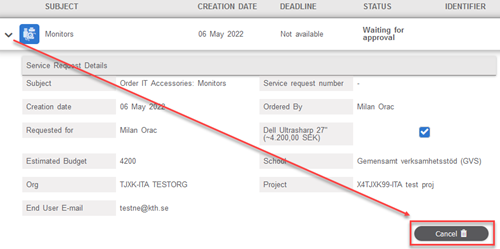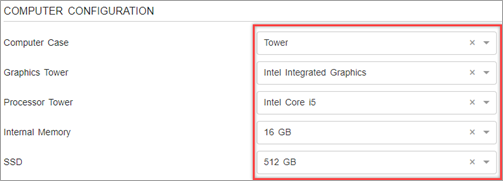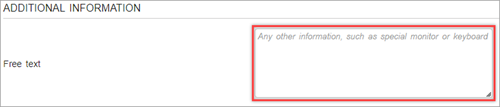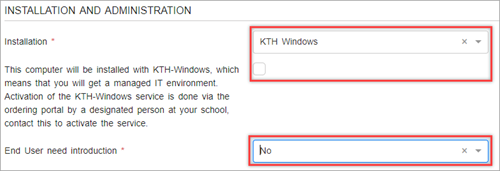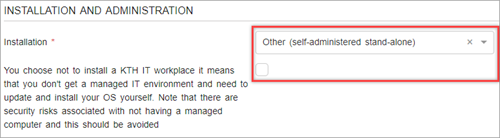Ordering a desktop computer
Quick reference guide on how to order a desktop computer.
To order a desktop computer navigate to the page Order Desktop Computer .
There are different standard desktop computer models you can choose from and reconfigure if needed.
How to order a desktop computer
- Choose the desired desktop computer model
- You can use the standard configuration or choose to upgrade through the drop-down menus
- Choose possible accessories
- If you have any additional information e.g. other accessories use the free text field
- Choose the installation type from the drop-down menu. You can choose between IT Workplace (KTH Windows, KTH MAc or KTH Ubuntu) or Self-administraded stand-alone computer. If you chose IT Workplace installation, select if the End User need introduction. Do not forget to order the
IT workplace service
separately via the approved purchaser at your school.
- Calculate the total sum of your computer configuration and possible extra accessories and write it in the Estimated Budget box (1).
Choose the School, organisation and project code (2).
Choose End User e-mail address (A).
If the End User does not have KTH e-mail address check the "No KTH-ID" checkbox and fill in the End User Name box (B).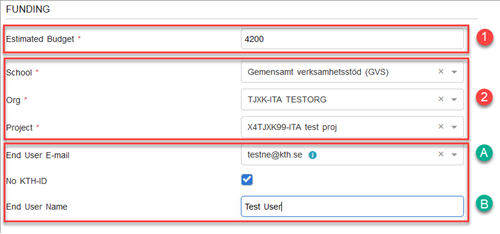
- Press "Continue to confirmation"
- Check and "Confirm" summary
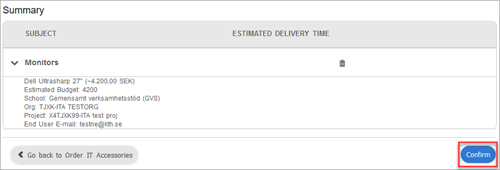
- You will see the order under My open requests with the current status of your order

- Check that everything is correct with the order. If you want to cancel the order if for instance you see that you have selected the wrong model, click on the arrow and press"Cancel". This should be done as soon as possible to prohibit order approval.