Learning mastery gradebook for both teachers and students
Both teachers and students can get access to an overview of assessments and mastery for different outcomes, if these views are activated in the course. The gradebook for teachers uses the same four levels of mastery to present the gradebook in a clear way. There is also an outcomes results report per student for more detailed information.
How to switch view for the gradebook
The Learning Mastery Gradebook is an alternative view of the regular gradebook and can be found under “Grades” in the course menu. You switch to the new view by clicking "Gradebook” [1] and choosing "Learning mastery” [2] in the drop-down menu.
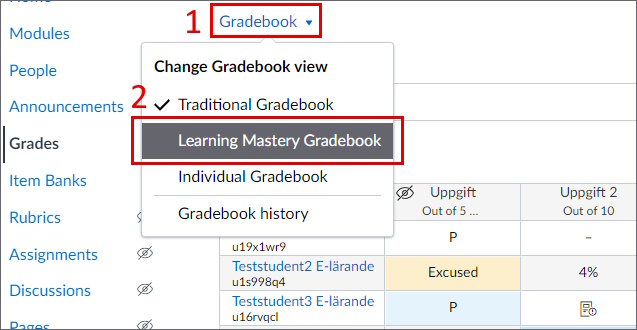
The gradebook’s appearance
In the learning mastery gradebook you can find a table of all outcomes, and the students’ mastery level for each outcome. Just like the regular gradebook, each line represents a student, but here the columns represent outcomes instead of assignments or quizzes.
Note! Only outcomes are shown here, not “criterion” in a rubric. If you are missing an outcome in this view, you can read the page Creating outcomes .
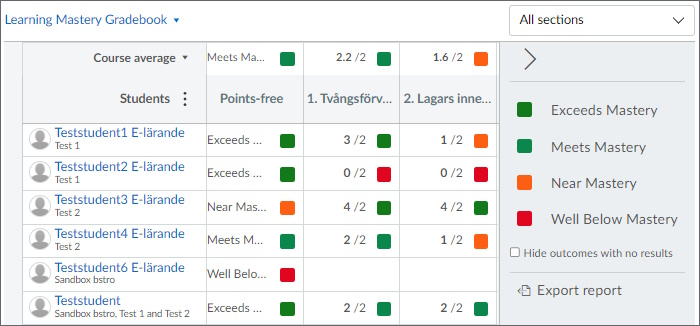
There are five levels shown in the gradebook, regardless of which levels you have chosen for the outcomes. The levels are the following:
- Exceeds Mastery.
- Meets Mastery.
- Near Mastery.
- Well Below Mastery.
- No Evidence.
If the outcomes have been assessed using points, the calculated score will be shown in the gradebook, otherwise the name of one of the five levels will be shown. Note that comments in the outcomes do not transfer to the learning mastery gradebook.
If you use other levels than these, Canvas will adjust them for this view. How this is done is explained under the heading “View Course Mastery Levels” in the guide How do I use the Learning Mastery Gradebook (community.canvaslms.com) .
Using the gradebook
How you use the learning mastery gradebook depends on how you use outcomes, but in general you can do the following:
- See each student’s result per outcome.
- Change places of outcomes by clicking and dragging them.
- Hide different levels.
- Exporting a CSV file of the outcomes. The outcomes are shown as points even if no points are used for assessment.
- Note! The CSV file has separate columns for the student’s score and the required score for mastery, make sure to read the correct column.
For a guide over all functions in the gradebook, go to How do I use the Learning Mastery Gradebook? (community.canvaslms.com) .
The students’ gradebook
The students get a more detailed view of their mastery of outcomes. Read more in the guide How do I view my Learning Mastery scores in the Grades page? (community.canvaslms.com) .
Views for outcomes results report and alignments
Outcomes can be viewed in several ways than in the learning mastery gradebook. You can see a report on an individual student’s results for outcomes, see what an outcome is linked to, and see the results per outcome.
- How do I view the outcomes results report for an individual student? (community.canvaslms.com) .
- How do I view alignments for all outcomes? (community.canvaslms.com) .
- To use the view for alignments per outcome:
- Go to “alignments” in outcome settings (community.canvaslms.com) .
- Read the explanations in the guide How do I view all aligned items and artifacts within an outcome? (community.canvaslms.com) .
