Tips for video in quizzes
On this page you will find tips on what you should consider when planning to use video in a quiz. Specifically, we give tips on how to think about accessibility aspects and how to adjust the length of the video for your quiz. Longer videos can be cut shorter or split into chapters, depending on your needs.
The video should be accessible to everyone
It is important that all students have the same chance to understand the videos, so the content conveyed in a video must be accessible. This will also help students with any technical problems, such as a poor connection or a broken sound card.
In short, you can make a video accessible by doing the following:
- Caption and add audio descriptions to the videos, or include a text rendition of the video.
- Make it easy to read relevant content and avoid distracting elements.
Read more about the accessibility of film and audio on the page Video and audio on the website .
Tip! An accessible video is an educational video, so if you are unsure about the design of the video, you can contact e-learning@kth.se .
Use shorter videos from one or more sources
The length of a video should depend on the content and how it will be used, but in general, we recommend shorter videos for quizzes. For example, a lecture video should be under 20 minutes long, and a demonstration video can usually be under 1 minute long.
You can choose to record a short video for your quiz, but you can also divide a long video into several shorter video sections. You can do this either by cutting the video or splitting it into chapters.
Option 1: Cut the video into multiple shorter video clips
A longer video that is cut into several shorter video clips can be split between several questions in a quiz. In that way, students have an easier time to figure out when the question should be answered. It also prevents students from finding the answer in later parts of the video.
Keep in mind that students can lose sight of the big picture if they only get to see video clips from a longer video. It is often helpful for students to have the opportunity to watch the video in its entirety, for example in the last question or after completing the quiz. The best way to do this varies depending on how the quiz is used, so the most important thing is to clearly communicate to the students how you will do it.
Video editing software
You can use several programs for editing a video, such as Kaltura (in KTH Play), Camtasia or PowerPoint in Office 365. Kaltura or PowerPoint is recommended if you're just going to cut a video, while Camtasia is recommended if you need to do more extensive editing.
Note! Always copy the video before you start editing or cutting in it, so you have an original video as a backup.
Read more on the following pages:
Alternativ 2: Divide the video into chapters
Chapters in a video are similar to a table of contents in a book in that they allow the viewer to navigate to different parts of the video. Chapters have timestamps, names, and thumbnails. To navigate between chapters, simply open the list of chapters in the media player and press on the chapter you want to watch.
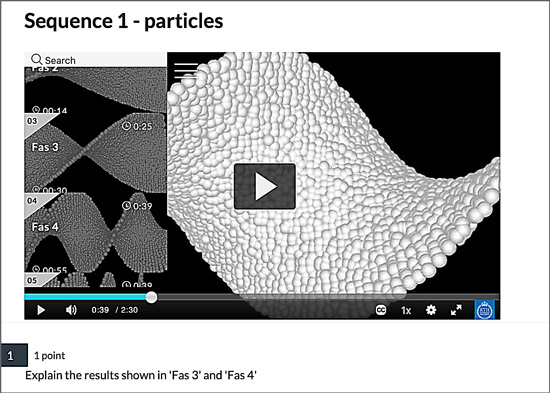
If you are dividing a video into chapters, consider how the students will watch the video and how the questions will be linked to the chapters. This division means that the students get an overall picture of the content, but it also means that you have less control over when the questions are answered. For example, you should avoid adding questions to a chapter that are answered in a later chapter, as students may have watched the entire video before answering.
Note! Chapter division is relatively unknown at KTH, so be sure to explain how this works before the quiz starts.
KTH Play uses Kaltura's media player, so how to add chapters is explained in the guide How to handle chapters and slides (knowledge.kaltura.com) .
