Home in Canvas
The course Home page is the first thing shown in a course, which makes it important for the student’s first impression. You as a teacher can also find a sidebar on the Home page with functions that are useful at the start of a course. The recommendation is that you change the Home page after a couple of weeks from a welcome page to the Modules, as the students will no longer be in need of an introduction.
Welcome the students at the beginning of the course
Everyone who enters a course room in Canvas is directed to “Home” for the course. Therefore it is important to reflect over how the course is perceived, based on the introduction you have set as the Home page.
The KTH Course room template has the Home page set to an example of a welcome page with short instructions for you as a teacher. We recommend that you edit the welcoming page so that it contains:
- a message welcoming the students to the course
- an introduction of the teachers and preferred ways of contacting them
- information about the course layout. For example where the students can find Zoom links and schedule, information about modules if they are to be used, etc.
The following guide explains how to edit a page in Canvas: How do I edit a page in a course? (community.canvaslms.com) .
The To-do list and other features in the sidebar
The To-do list for both students and teachers can be seen on the Home page. It is in the sidebar on the Home page and is automatically generated by Canvas, but you as a teacher can also add e.g. pages to the "to do" list. The sidebar also contains useful course tools, such as course analytics and the functions to import material from other courses.
Read more about the course tools on the home page (community.canvaslms.com) .
Read more about how students can use the To-do list (community.canvaslms.com) .
Keep the Home page relevant: Change to modules two weeks into the course
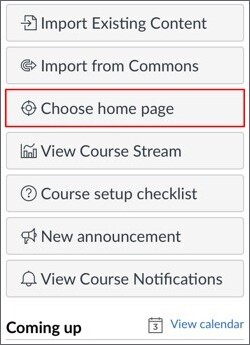
The Home page can be changed at any time by clicking “Choose home page” in the sidebar. A pop-up will appear with options on what you can choose your Home page to be.
The Home page can be chosen to display:
- Course activity stream, which displays everything that has changed in the course, in chronological order.
- “Pages front page”, which is a Page marked as “Front page”.
- Course modules.
- Assignments list.
- Syllabus.

The recommendation from E-learning is to have the Home page as a welcoming page during the first two weeks of the course and then changing it to Course modules. The students then get a more functional home page and can access the content they want more quickly.
If you have information on the welcome page that cannot be found anywhere else you can place the welcome page in a module so that the students can read it if they need to and access the actual content of the course directly if they don’t need it.
