Order machine-generated captions for the video (via the Reach module)
This page will explain how to order machine-generated captions of a video uploaded to KTH Play (with Reach). The captions are in Swedish or English, depending on the language spoken in the video. You can also read about how to cancel an ongoing captioning request.
Finish editing before captioning
To save time, we recommend that you only caption videos that you have finished editing. Otherwise, you risk creating unnecessary work if you shift the timestamps or caption a part of the video that later is removed. Edit the video e.g. in KTH Play (Kaltura) or with Camtasia before sending it to machine-generated captions.
How to order machine-generated captions
Start by uploading the video to be captioned on KTH Play. To order captions:
- In the menu under your user profile on KTH Play, open "My Media".
- Select the video you want to caption by checking the box next to the video, or enter the video.
- Open the "ACTIONS" menu and select "Caption & Enrich".
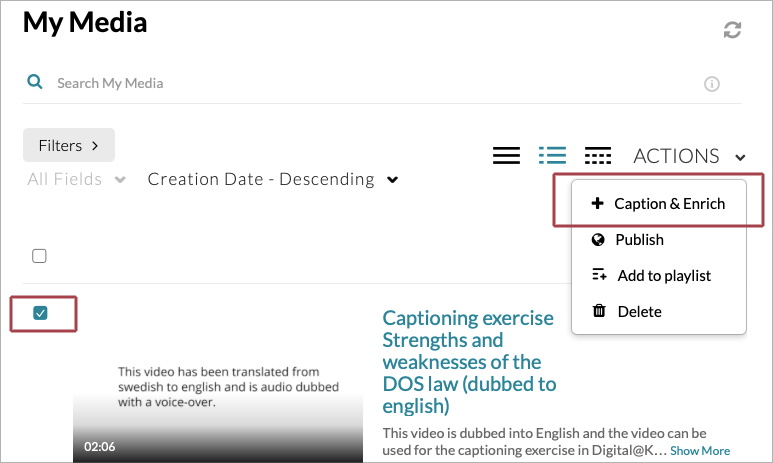
- You now reach the function "Order Captions & Enrichment Services" where the following options should be selected:
- Service: "Machine".
- Source Media Language: Swedish or English. Note! Enter the spoken language, Reach cannot translate.
- Feature: "Captions".
- Click on "Submit".
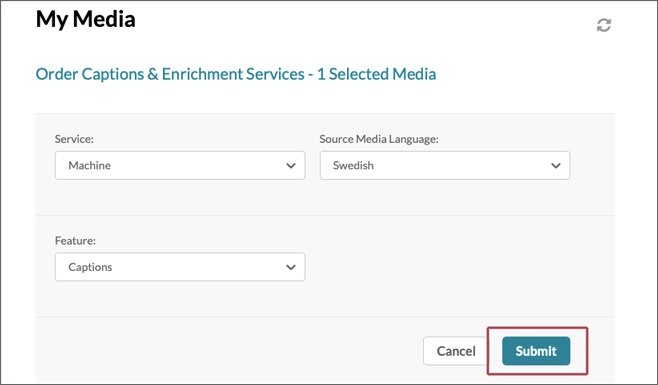
A message will now appear confirming that the video has been sent for captioning. The video is updated automatically when captioning is complete. You will need to go into KTH Play and see if the captioning is complete.
Note! You will need to review the captions before publishing the video.
Cancel a captioning request
Sometimes you need to cancel the ongoing captioning request, for example due to technical problems causing delays. You cancel the request by doing the following:
- Go to "Caption & Enrich" under "ACTIONS" again.
- Find the request in the table under "Existing Requests".
- Press the trash bin ("Abort task").
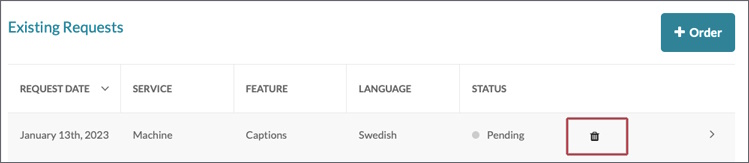
- Select "Yes" in the pop-up to cancel the captioning request.
