Disable video captioning
All videos must be captioned before publishing, but in some cases you might need to disable a caption while it is being reviewed. For example, while you are working on an additional, translated caption. This page explains how to disable and then enable captions in KTH Play.
How to disable a caption
Captioning is disabled per caption file. Only the one you select will be hidden in the video player. For example, you can hide a translated caption while you correct it, without hiding the original language.
Note! Always have at least one caption active if the video is published, due to accessibility.
To disable a caption in KTH Play:
- Go to “My Media” and open the video.
- Open the “ACTIONS” menu and select “Edit”.
- Go to the “Captions” tab.
- Find the caption you want to disable in the table of available caption files.
- Click on the button called "Don't Show on Player" in the "Actions" column.
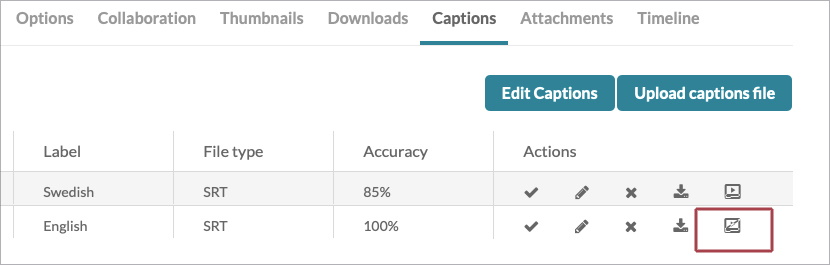
The captions for the selected caption file will now disappear in the player, but they are still available for you to review and edit in KTH Play.
Activate the caption again
Once the captions are reviewed and edited, you need to enable them again.
- Go to “My Media” and open the video.
- Open the “ACTIONS” menu and select “Edit”.
- Go to the “Captions” tab.
- Find the caption you want to enable in the table of available caption files.
- Click on the button called "Show on Player". You find it where you previously found the button called "Don't Show on Player".
The selected captions are now re-enabled and can be found in the player.
