Local teacher support for KTH Digicertus Exam
This page is aimed at local teachers' support for examinations in computer rooms with KTH Digicertus Exam, such as amanuenses.
The following is what the local teachers' support should be able to help with. The support looks different at the different schools, if you want to read more about what it looks like at your school and find contact details, you can do so on the page Local support for e-learning at KTH's schools .
Before exam
-
Book coaching together with the teacher via e-learning@kth.se and the teacher to create a feasible and pedagogical plan for the examination.
-
Help with creating quiz/assignments, Canvas Outcomes and go through the check list for examination .
-
Help set the right times for Canvas assignments for students with compensatory support from Funka (Section 2 in the examination room).
-
Test the complete solution on site in the computer room. This is especially important as the course uses programs in addition to Canvas, such as Möbius. Test the examination assignment or quiz from a sandbox so that all steps can be completed during the test.
-
Plan for a person from local support to be able to be present at the start of the exam. Keep in mind that several people may be needed if the exam takes place in several places.
-
Contact the exam administration to arrange a working access card for the person(s) from the local support who will be in the computer rooms.
During exam
The following should be done by a technically competent person, for example someone from local support or a teacher on duty.
Support invigilators, especially at the start of the exam
If there are technical problems, it usually occurs at the start of the examination. It is therefore good to have several people present at the start to support the exam invigilator and handle technical issues. It is important, however, that the local teacher support person is not allowed to independently do the invigilator's tasks, for example to let students into the room. Only the examiner may decide on changes in instructions for how the examination is to be conducted during the on-going examination.
Check that the lockdown has started on all computers
Before the examination begins, the computers will automatically start with Safe Exam Browser (SEB). Check that the computers have started up properly. It should look like the following picture.
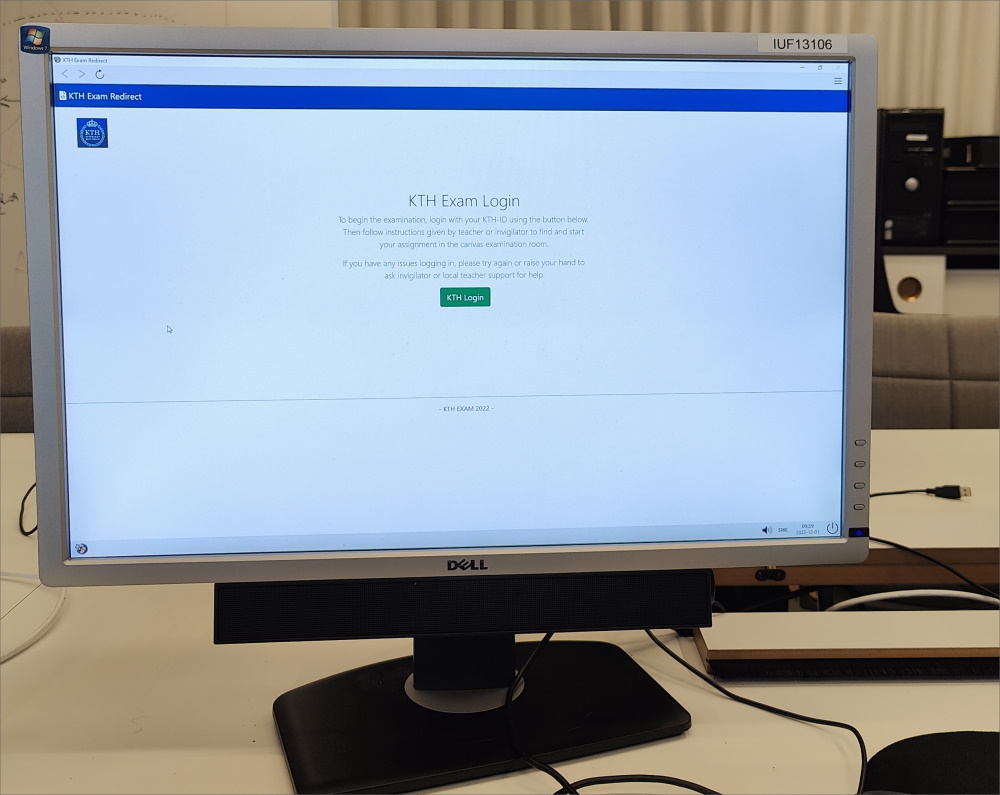
Check ID with login and person
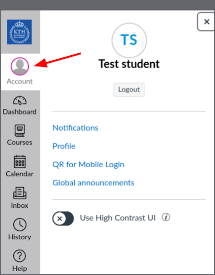
During examination in the computer room, the login in Canvas needs to be checked against the student's identification. This is done by clicking on "Account" in the grey menu on the left.
Help any students who are having technical difficulties
Technical problems are most common at the start of the examination. It can be a student who has forgotten their password and can not log in, a computer that does not start or, for example, does not have a keyboard. Read more about solutions to common problems in the FAQ Ongoing examination .
Keep in mind that everyone who attends the examination, students, teachers, examiners, etc. need to know in advance what routine applies to technical problems during the examination. The following routine is recommended for technical problems:
In the event of technical problems for several students, the examiner/teacher on duty is contacted to make a decision on how the problem should be handled. If one student has a problem, take it easy! Ask the student to try to log in again, then try to change the computer and if the problem is not solved within 5 minutes, contact the examiner/teacher on duty who takes help from IT support and decides on any delayed writing time for that student. Remember to check if the invigilator is able to stay before the writing time is delayed. The local teacher support may NOT decide to extend the writing time for student(s).
For urgent matters during examination contact IT support at 08-790 66 00.
Inform examiners in case of suspected cheating
If a student does not follow the instructions or if cheating is suspected, inform the examiner about this and ask them to make a note about it.
After exam
Help teachers and examiners with digital tools after the exam.
