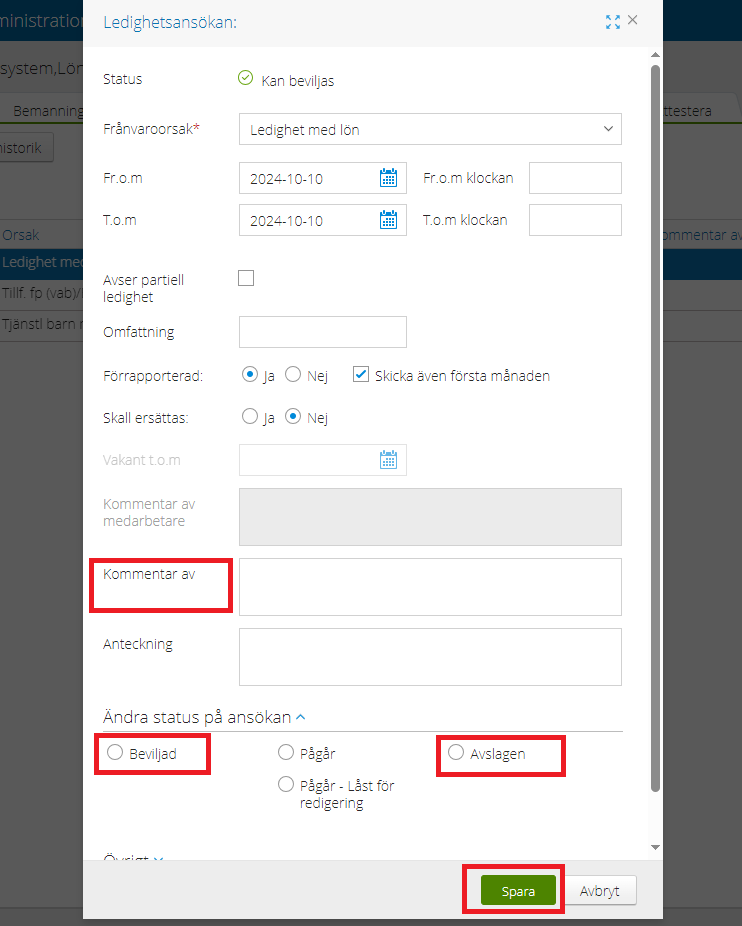Approve leave and absence
Here you can find instructions for how managers approve leave and absence in KTH-HR.
If the view in the system doesn’t match the guide, it could be due to that you have different settings for how tabs are displayed. You can try to change your personal settings .
Approve leave and absence step by step
1. Start by click on "Self-Reporting", "Manager" and "Planning"
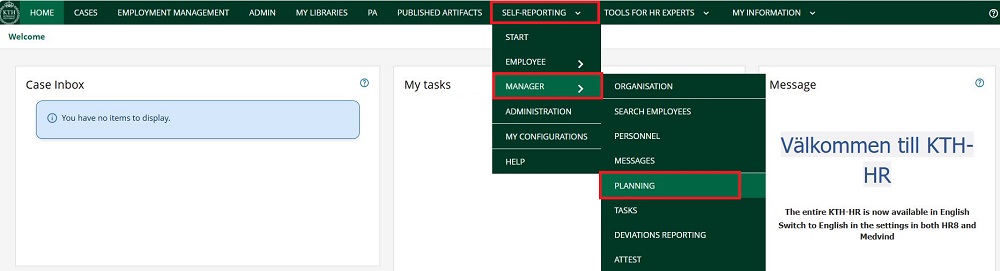
2. Click on the "Leave Application" (Ledighetsansökan) tab.
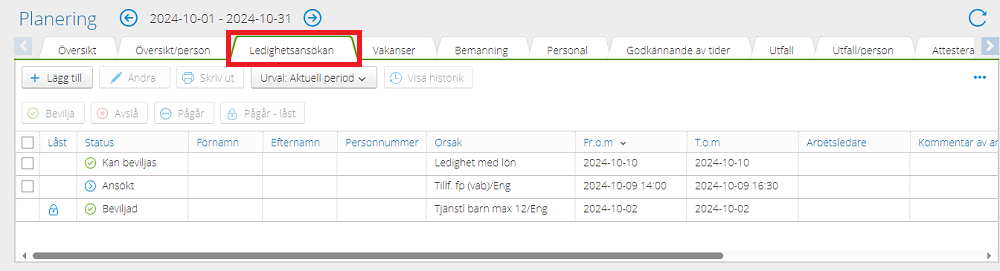
3. You will now see a view providing an overview of the leave applications that have been submitted and need to be processed. Under "Status," you can see the current status of each application.
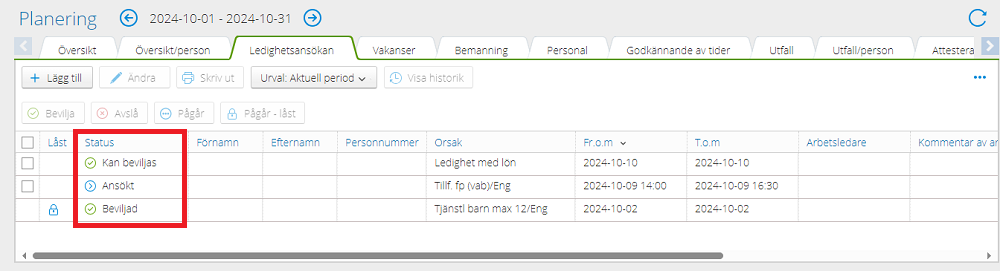
- "Can be granted" (Kan beviljas) means that a reviewer has completed their approval. You can now grant or deny the application.
- "Applied" (Ansökt) means that the employee has created a leave application, but no reviewer has yet processed the case. Wait to grant the application before a reviewer has changed the status to "Can be granted".
- "Granted" (Beviljad) means that you, as the manager, have approved the leave application.
4. To process a leave application, select the row so it turns dark blue. Then click "Approve" (Bevilja) or "Reject" (Avslå).
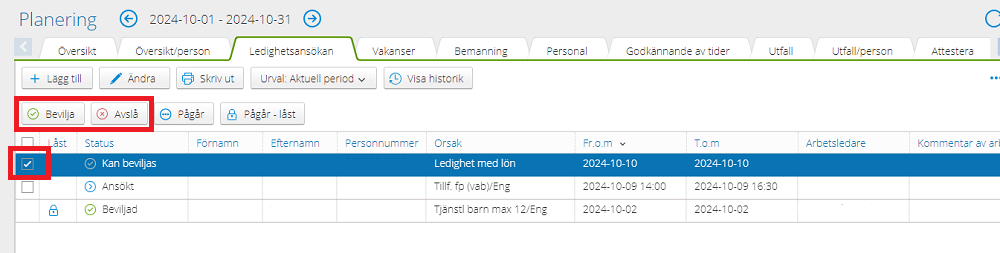
5. If you wish to add a comment to the leave application before processing it, select the "Leave Application" (Ledighetsansökan) row and click "Edit" (Ändra).
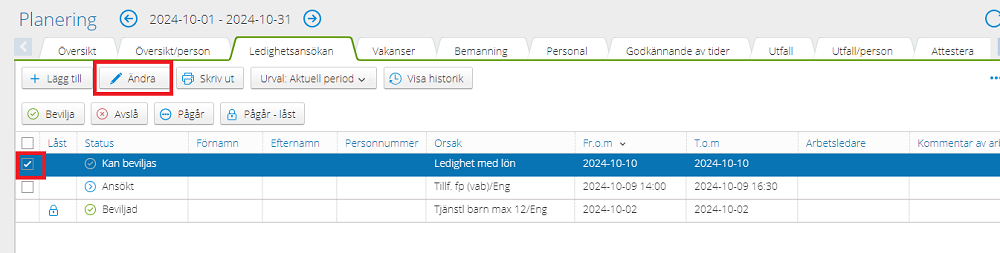
6. After clicking "Edit," you can add a comment to the leave application. The employee will be able to read the comment after the leave application has been processed. At this stage, you can also approve or reject the application; don't forget to click "Save" (Spara).