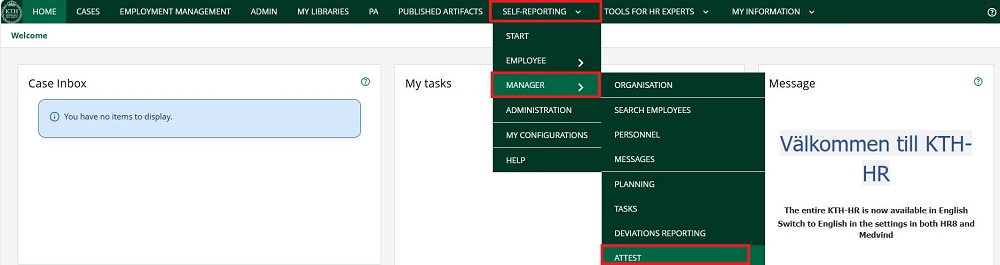Approve
Here are instructions for how managers approve a period/month in KTH-HR.
If the view in the system doesn’t match the guide, it could be due to that you have different settings for how tabs are displayed. You can try to change your personal settings .
Approve step by step
1. There are two ways to approve:
- Go to ”Self-Reporting”, ”Manager ” and ”Attest”
- Go to "Self-Report" and ”Start”, click the shortcut (the ball) for ”Attest”. If you don’t have the shortcut,
see instructions here on how to add it.

2. Make sure the correct time period is selected, e.g., all of June when approving June. Also ensure the correct selection is applied.

3. Check that you have the right tabs. You can adjust your tabs using the + icon. These tabs are a good starting point for you as a manager. (Attest, Overview, Overview/employee, Personnel, Absence, Leave application, Approval of hours, Outcome and Outcome/person)

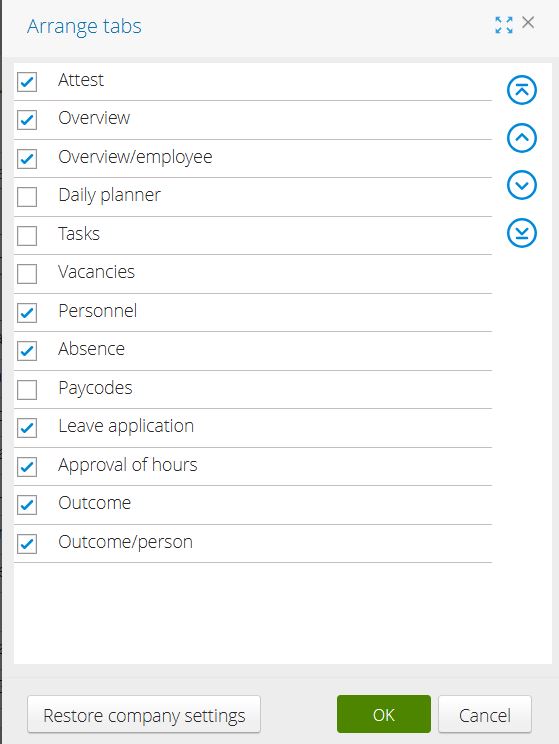
4. In the “Overview” (Översikt) tab, your entire planning group is displayed, showing schedules and absences.
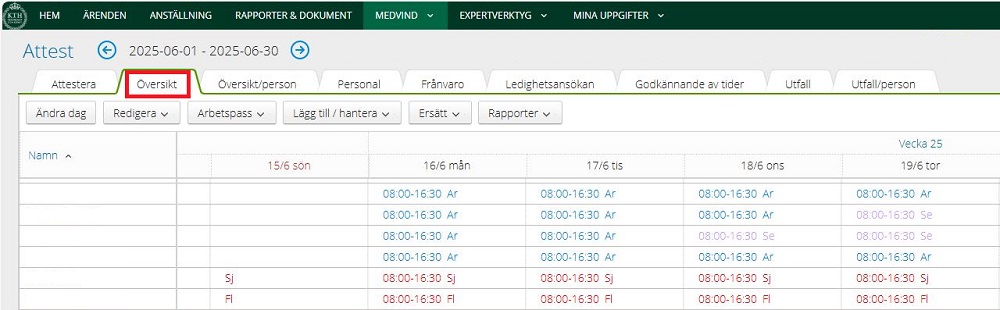
5. In the “Outcome” (Utfall) tab, a summary for your planning group is shown for the selected period. The bottom row shows the total.
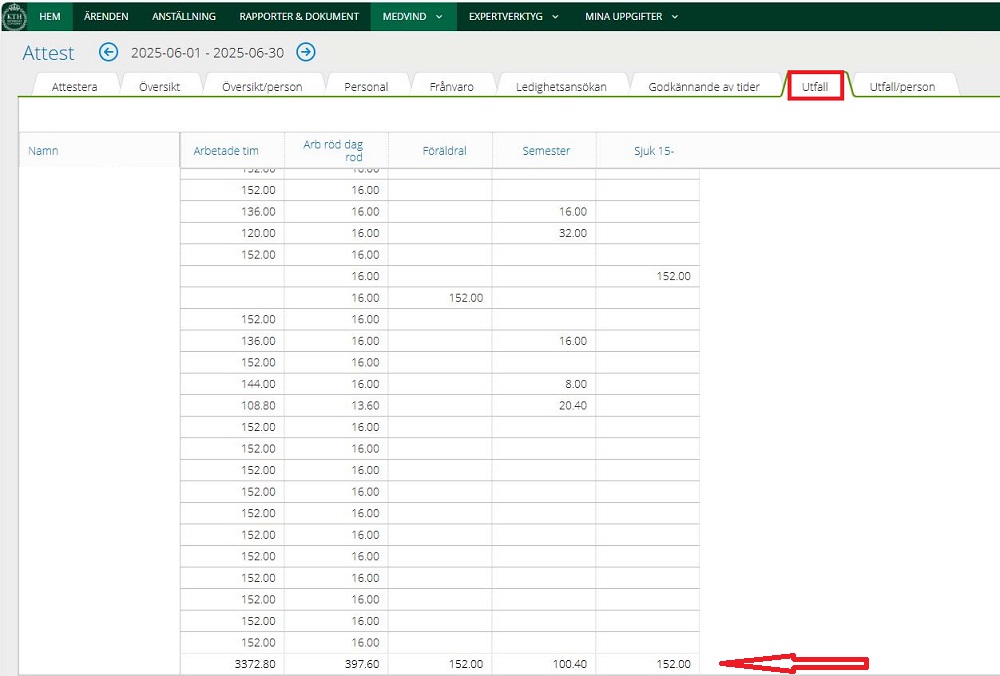
6. In the “Leave application” (Ledighetsansökan) tab, you can see if there are any leave requests to approve or reject. To approve or reject, select the row and click Approve or Reject.
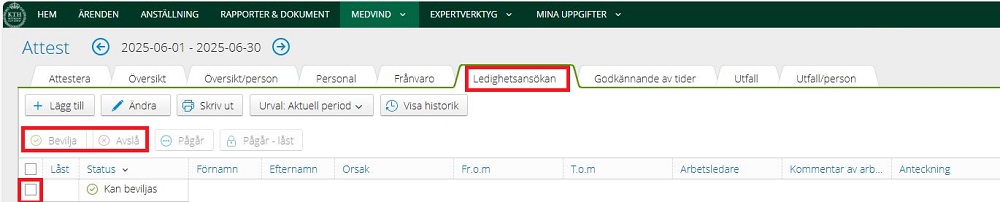
7. In the “Approval of hours” (Godkännande av tider) tab, you can see if there are any hours to approve or remove. To approve or remove time, select the row and click Approve or Remove. You can customize which columns are visible by clicking the three dots and selecting “Arrange Columns” (blue highlight).
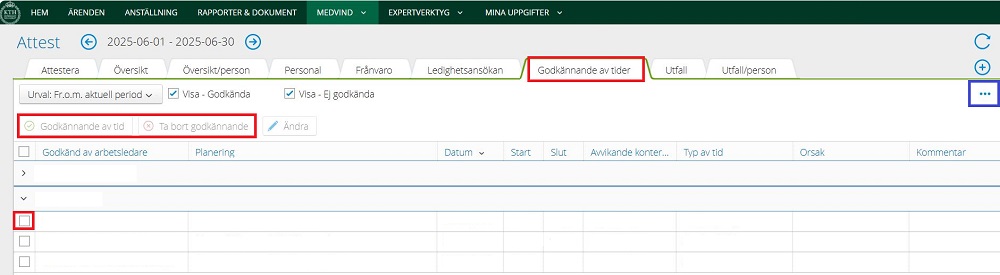
8. After reviewing leave and time entries, go to the ”Attest” (Attestera) tab, select the date up to which you want to approve. Then check the Signals column to see if anything needs to be addressed. You cannot approve individuals who have a signal.

Examples of Signals
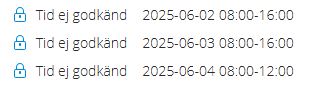
You must approve the hours the person has entered. This can be done in the ”Approval of hours” (Godkännande av tider) tab.

You must approve or reject the leave request submitted by the person. This can also be done in the “Approval of hours” (Godkännande av tider) tab.
9. Once you’ve reviewed and addressed all signals, check the box next to the name and click ”Perform” (Utför).