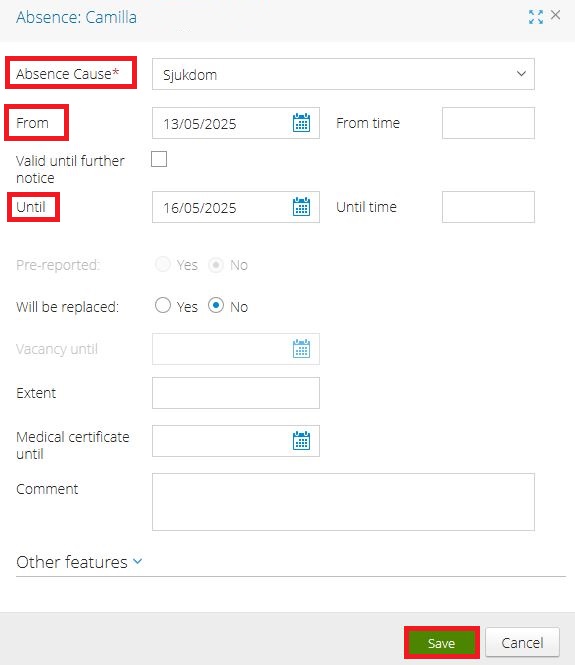Register absence on behalf of an employee
1. There are two ways for you as a manager to access an employee:
-
Search for Employee (steps 2, 3, and 4)
-
Go via Personnel (steps 5 and 6)
2. Hoover the mouse over “Self-reporting” → “Manager” → “Search Employees”.
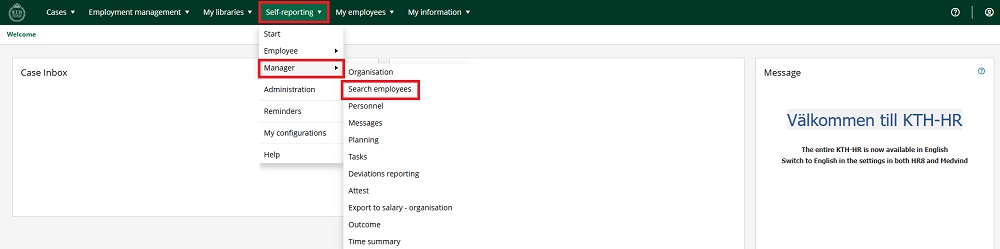
3. The easiest way is to search via “Person List”. Enter either the name or personal ID number and click “Search”
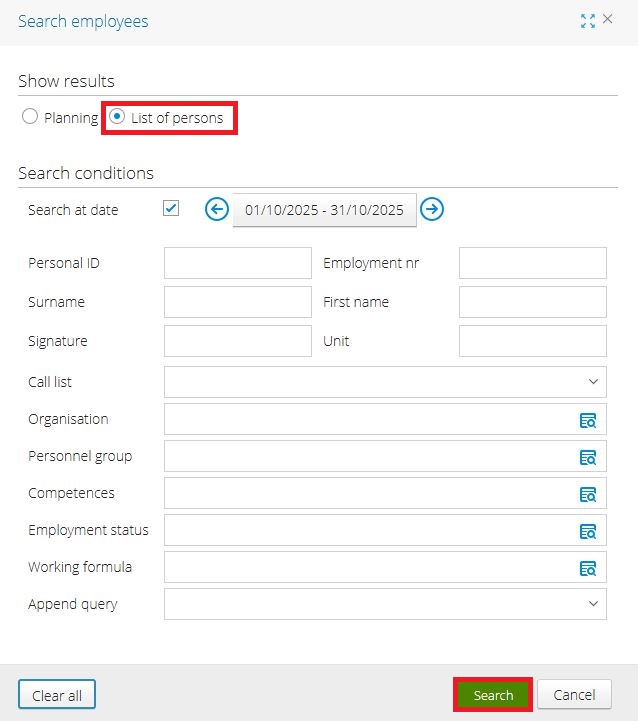
4. If multiple people appear, select the relevant person. Under “Detailed Information”, you’ll find several tabs. Go to the “Absence” tab.
-
To adjust which columns are visible in the upper view, click the three dots (blue highlight).
-
To adjust which tabs are visible in the lower view, click the + icon (blue highlight).

If you’ve already found the employee, continue to step 7:
5. Hoover the mouse over ”Self-reporting” → “Manager” → “Personnel”
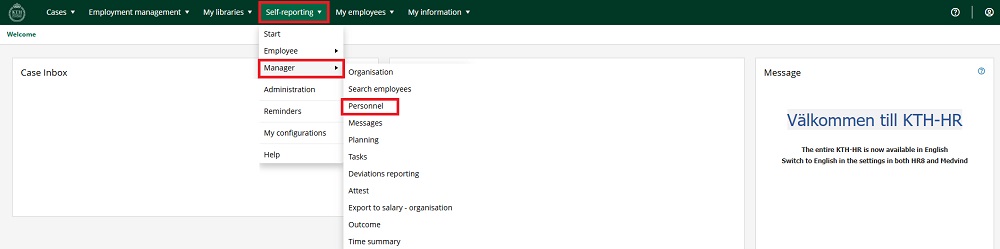
6. Make sure you are in the correct organization, in this case “Kompetensförsörjning och HR”. Select the person you want to register absence for. Under “Detailed Information”, go to the “Absence” tab.
-
To adjust which columns are visible in the upper view, click the three dots (blue highlight).
-
To adjust which tabs are visible in the lower view, click the + icon (blue highlight).

7. Click "Add”
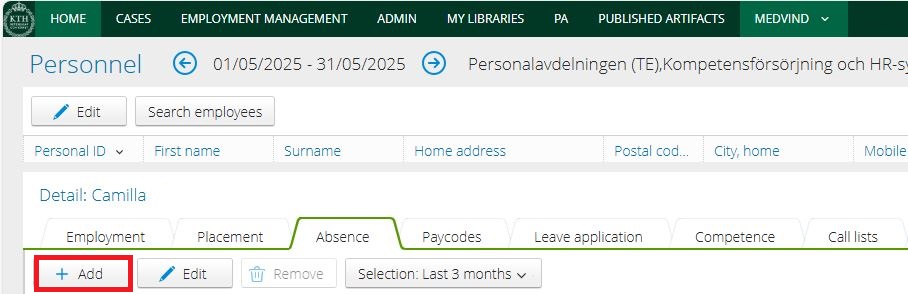
8. You can choose any type of absence here (e.g., sick leave, VAB, vacation, family matters, or unpaid leave). Select the absence reason, enter the dates, and then click “Save”
-
If you are registering VAB, parental leave, or unpaid leave (max 12 months) for an employee, they must have their children registered in the system. If not, you can register the children on behalf of the employee.
-
If they're absent for part of the day, enter the exact times instead of the duration.