Approve errands
These steps explain how to approve errands
1. You can find your errands by clicking on” Cases” (Ärenden) in the main menu or in the tasks box on the homepage. You will also get an email when you’ve been assigned to a case for approval with a link to the case.

2. When you, as the manager, have been assigned a case (Ärende), it will have the status "Approved" (Godkänd) This is because HR has created the task and then sent it to you. To open the case click on the id number.
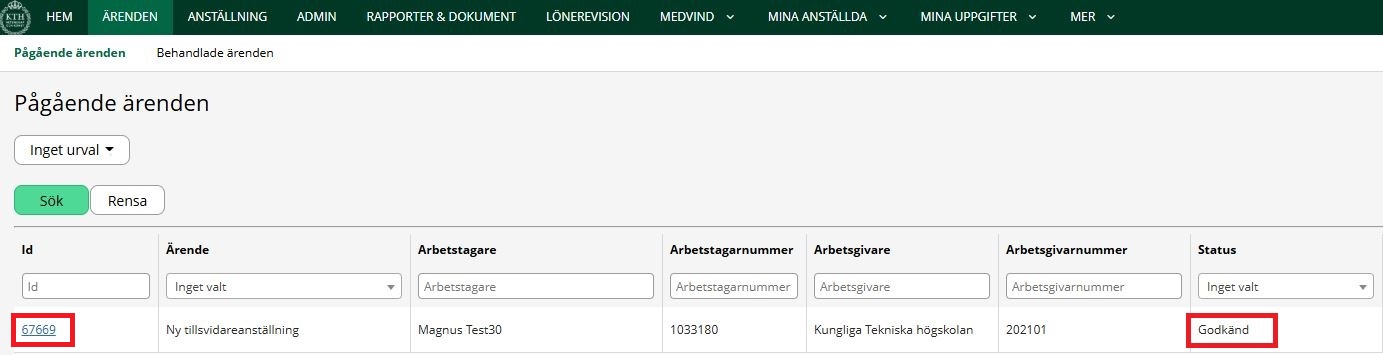
3. Once you receive a case (Ärende), you need to review that the details of the case and person are correctly filled out, there are two ways to review:
-
Preview the employment contract (go to step 5)
-
Go through the different tabs and make sure that everything is correct

4. In the tab” Person”, make sure that the social security number, name, phone number and email is correct.
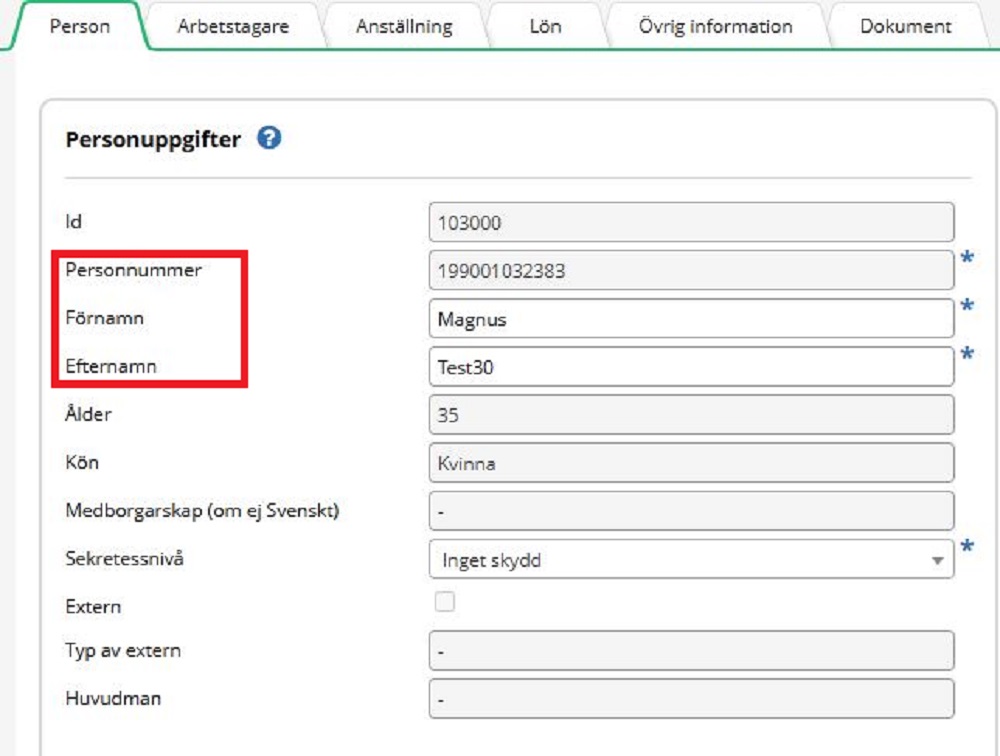
-
In the tab” Employment” , make sure that” employment start date”, employment position, employment form and authorization group is correct.
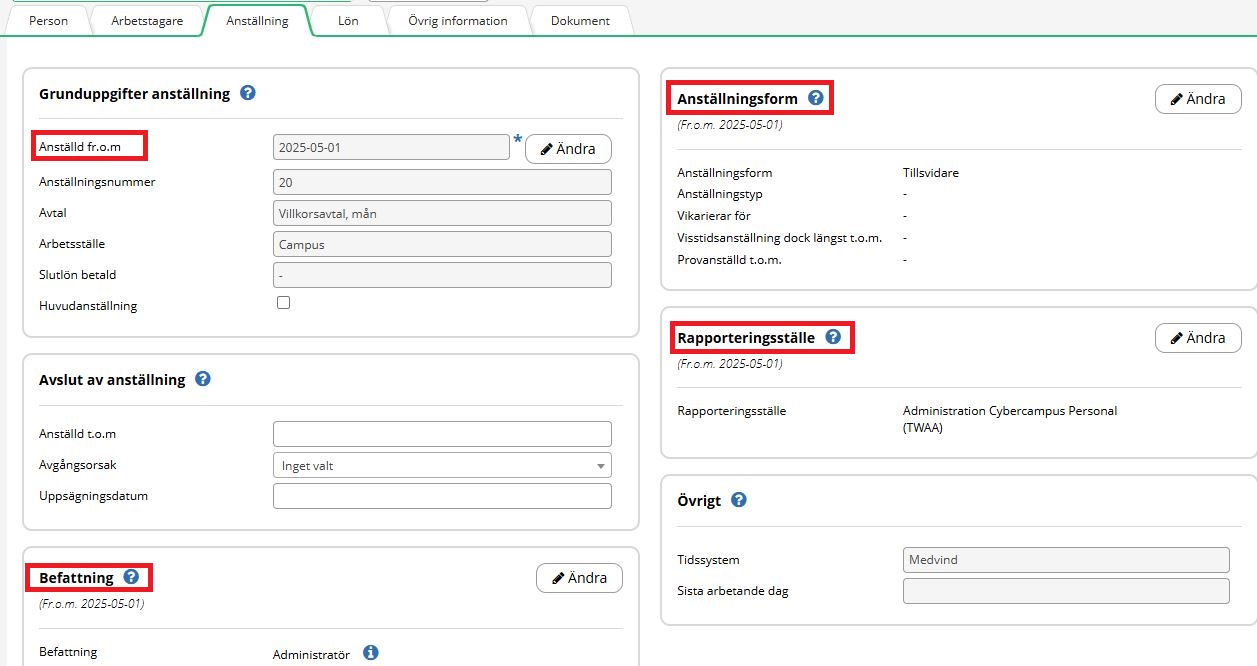
-
In the tab “Salary” , make sure that Salary affecting, accounting, salary and vacation method is correct.
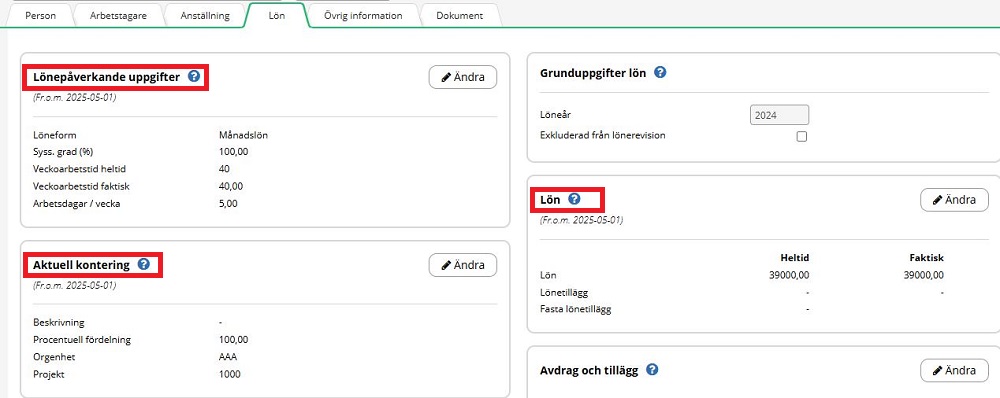
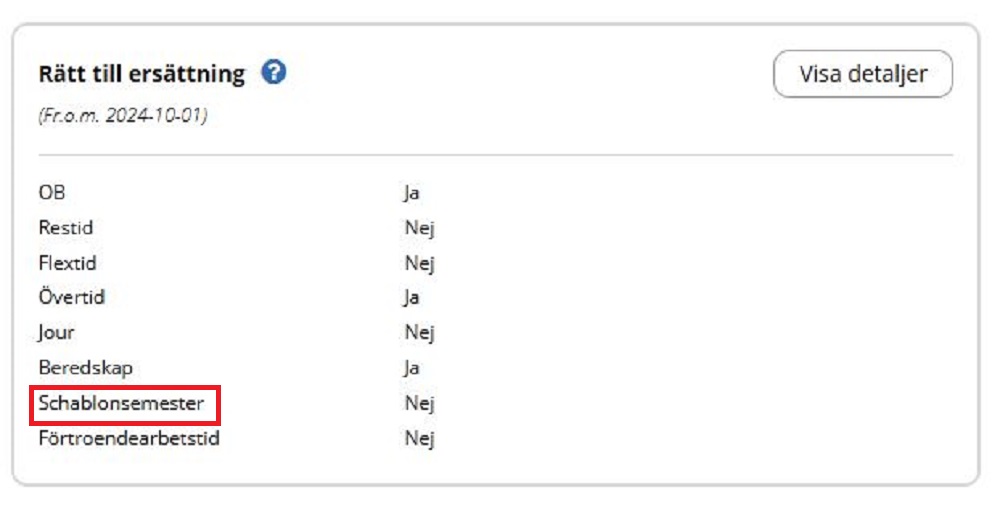
-
If there are any documents that aren’t uploaded, you can upload them in the tab “Documents”.

If you’ve reviewed the employment document on the web, you can move forward to step 6.
5. You have the opportunity to preview the employment document before approval. To preview you click on the button “Employment contract”.

-
It then appears a pop-up window where you choose which employment document that you want to preview. When you click on the document the page will load.
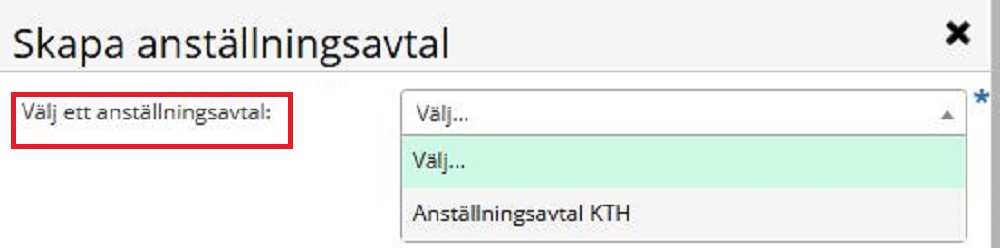
-
You’ve to fill in “Employment start date” (fill in the start date from the employment), and ”Diarienummer” (here you can write 000), then choose “Preview” at the bottom.
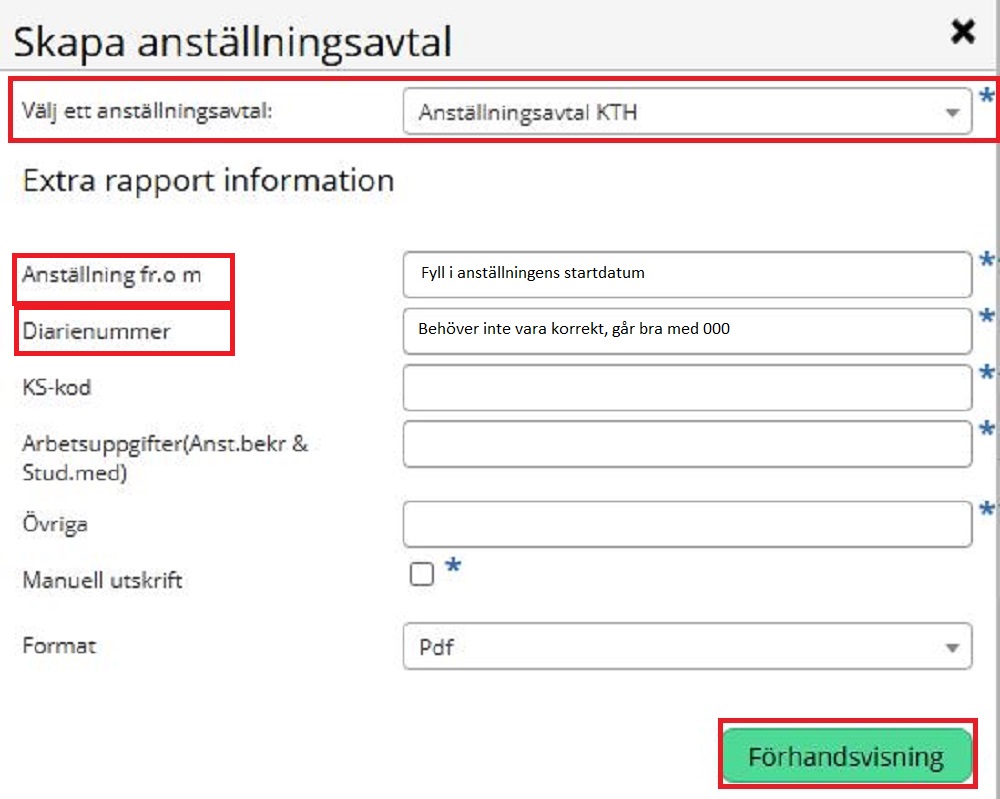
-
A preview of the employment contract will be downloaded, and, in that document, you should look over contact information, employment position, employment date, employment form, authorization group, accounting, salary and vacation method.
6. After reviewing the employment contract, you need to approve the case. It will then be sent to HR, who will prepare the contract for digital signatures. Click on “Case status” and “Authorize and send”
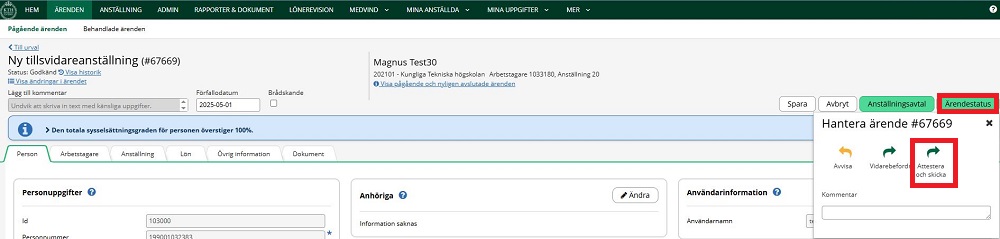
7. Select a person from the drop-down menu or search for the person who you’re sending the document to. Press ”send” next to the persons name.
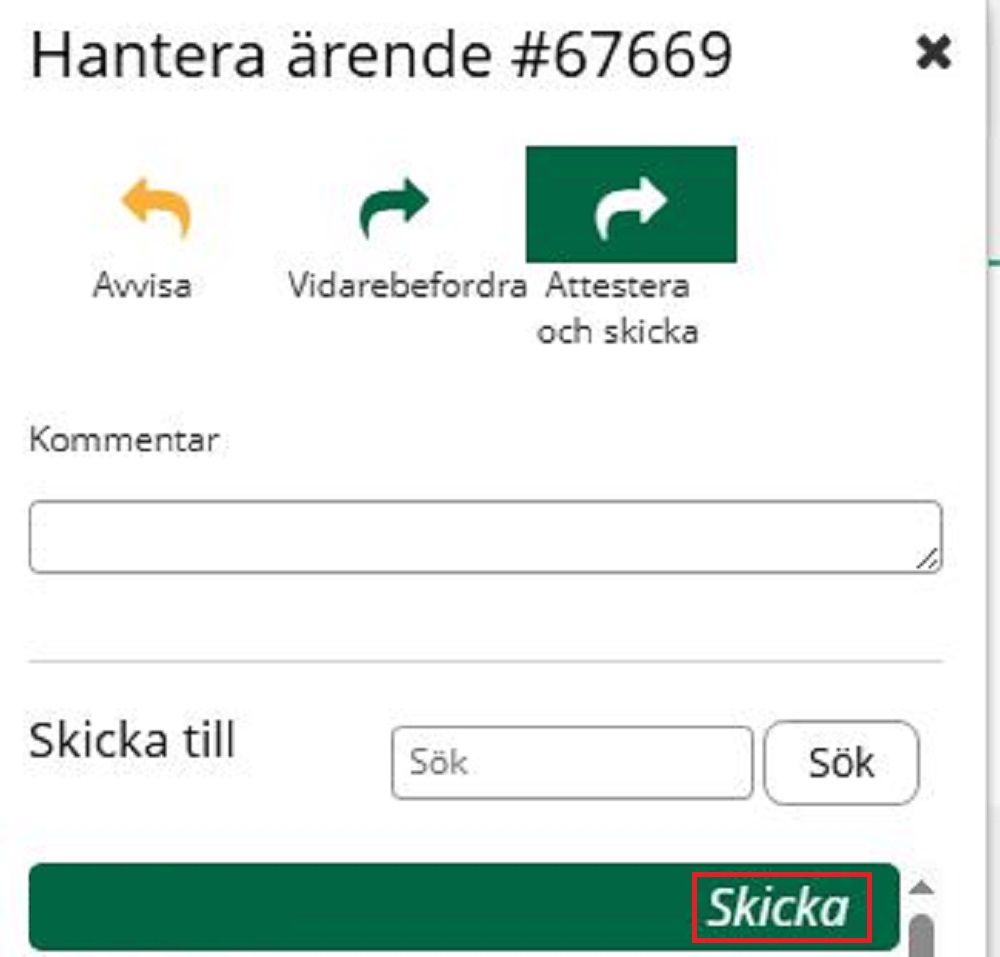
8. You’ll get a pop-up box, followed by information text.
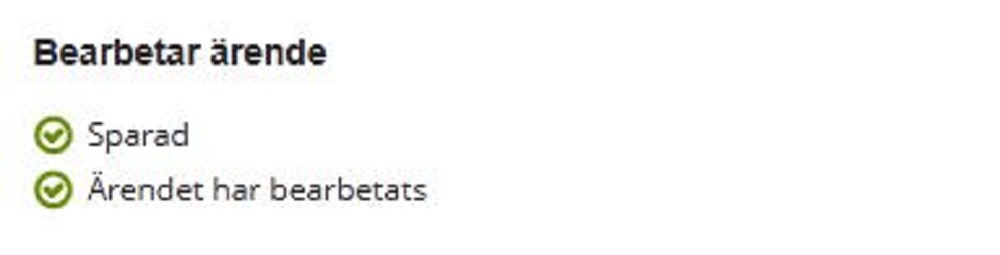

9. The document will now be placed under “processed cases” and there you can see that the status of the case now has changed to “Approved”, it also states who received the assignment.

