Change personal settings
Here you find instructions how you can change your personal settings for shortcuts and tabs in the time reporting system in KTH-HR. You also find instructions for how you change the language.
You can customize the Medvind start page with various shortcuts and adjust which tabs you want to display in different system views.
Change personal settings step by step
Follow these steps to change your personal settings to customize the start view and create shortcuts.
1. Click on ”Self-Reporting” followed by ”My configurations”

2. Choose” Arrange/configure start-page”
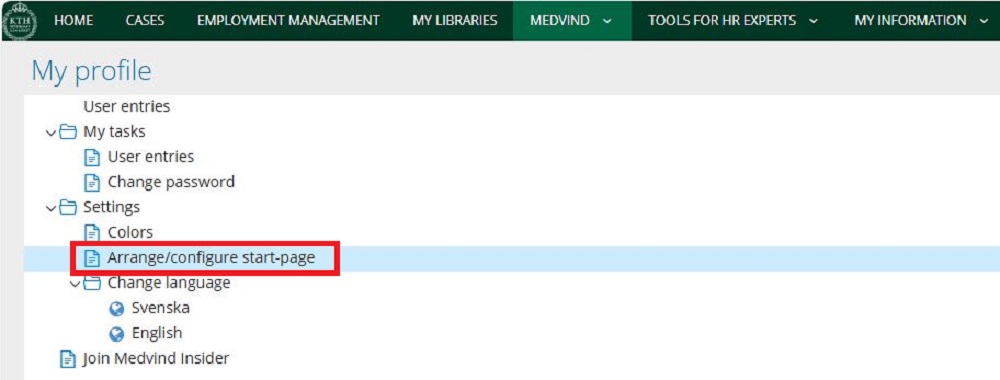
3. A new window will open where you can choose the shortcuts that you want to see on the start-page. The shortcuts you choose will be shown on the start-page, and the ones that you leave blank will not. You can use the arrows on the right to adjust if you want the shortcuts to be in a different order. Then mark the row that you want to adjust and use the arrows to move the row up and down. When you’re done, press” Ok”.
-
The ones that are chosen in the example are a suggestion for you as a manager.
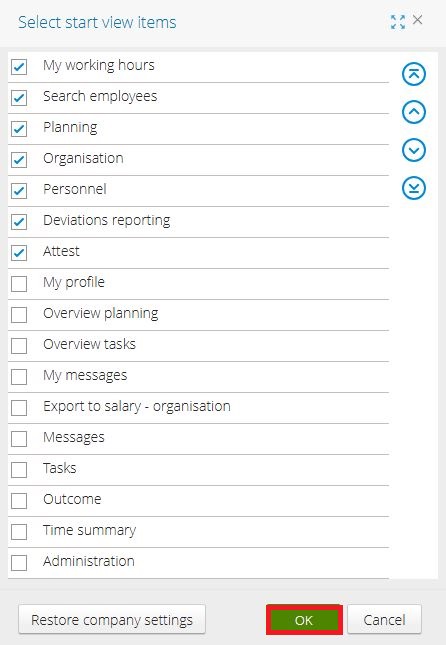
4. You’ve now changed your start page and shortcuts. If the start page doesn’t change, try to close the webpage/log out and open it again.
Customize tabs step by step
In the different views of the system, you can show or hide tabs and change their order. Here you find instructions for how to customize your tabs.
1. Go to any view from the homepage, such as the "Planning" view.
2. Click on the plus sign (+).

3. After clicking the plus sign, a new window opens. Here, you see the "Arrange Tabs" view. In this view, you can choose to show or hide various tabs.
Show a tab
4. To show a tab, check the box, for example, "Overview".
5. To save your settings, click "OK."
Remove or hide a tab
6. To remove or hide a tab, uncheck the box, for example, "Tasks."
7. To save your settings, click "OK."
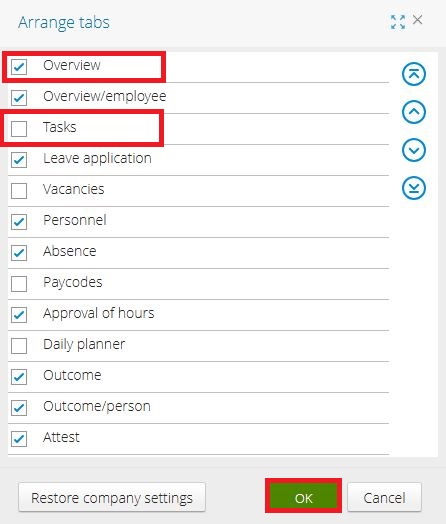
Change the order of tabs
8. To change the order of the tabs, select the row of the tab you want to move, for example, "Overview/employee".
9. Then, click the up or down arrow to adjust the order.
10. To save your settings, click "OK."
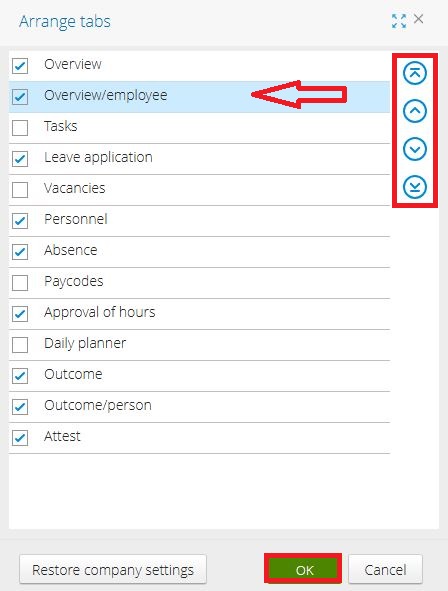
- Following is a suggestion of tabs for you as a manager:
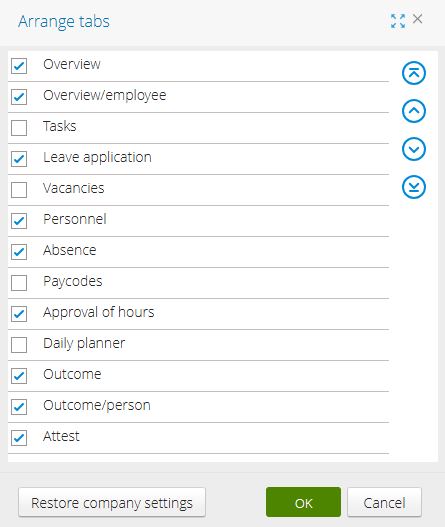
Change Language in Medvind
1. Click on “Self-Reporting” followed by “My Configurations”.

2. Under “Byt språk”, you can choose between Swedish and English. The language will change immediately when you click on it
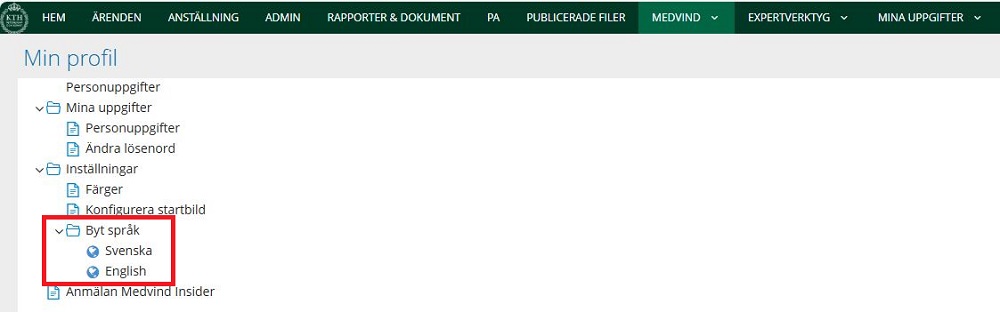
Change Language in KTH-HR
1. Click on “Your name” followed by “Min profil”

2. Click on “Språk” and a dropdown menu will appear where you can choose between sv-SE (Swedish) or en-GB (English)
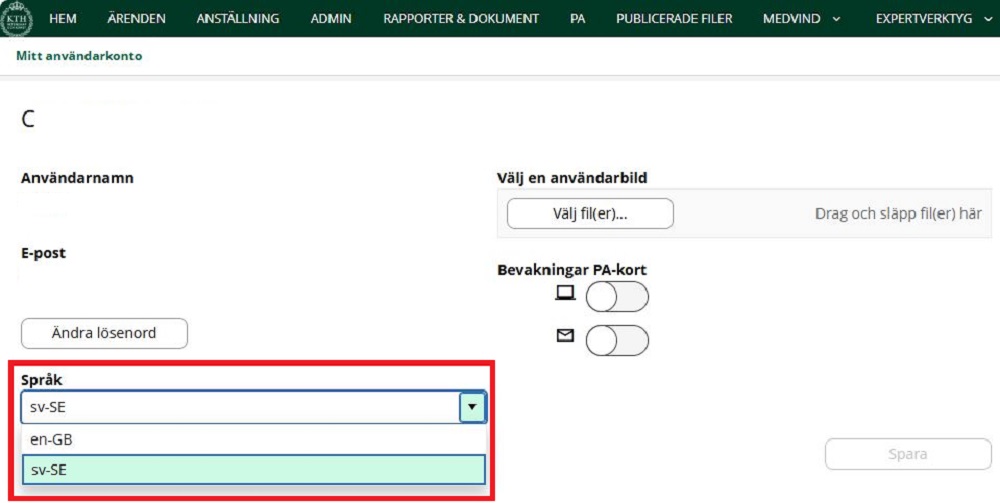
3. Once you’ve made a change, click on “Spara”, which will now be green.
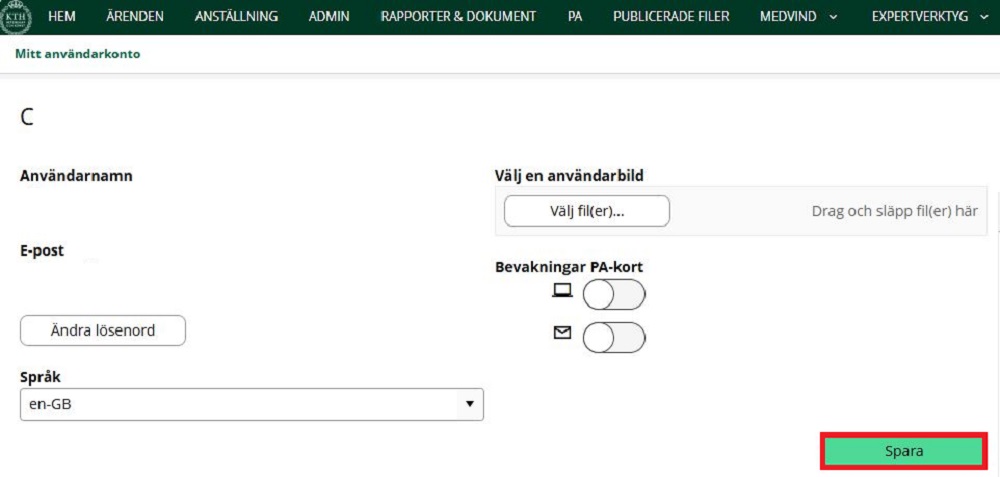
4. To apply the change, click on “Your name” and then “Logga ut”. When you log in again, KTH-HR will be displayed in the new language.

