Record video using Kaltura Capture
Kaltura Capture is an easy-to-use tool for screen and video recording that can be used via KTH Play and Canvas. Kaltura Capture software is free to use. A simpler web-based version of Kaltura Capture is Kaltura Express Capture. Videos recorded with Kaltura Capture or Kaltura Capture Express are uploaded directly to KTH Play.
Free and easy recording tool in KTH Play and Canvas
In KTH Play, there is a free recording program called Kaltura Capture, which can also be used via "Video Recordings" in Canvas if it is visible in the course menu. Recording with Kaltura Capture is very easy and when the recording is complete, you can quickly upload the video to KTH Play. You can record screen, camera and sound at the same time, or turn off those you do not want to include.
There is also a simpler version called Kaltura Capture Express, which does not require downloading but can also only record audio and camera.
Functions in Kaltura Capture and Kaltura Capture Express
The two variants of Kaltura's recording tool have slightly different functions that we list below.
Kaltura Capture:
- Requires software download
- Can record screen, camera and sound
- Drawing tools available during recording
- Can set the quality of the recording
- Easy upload to KTH Play.
Kaltura Capture Express:
- Directly in the browser
- Can record camera and audio
- Easy upload to KTH Play.
Download and start Kaltura Capture
Kaltura Capture can be opened both via KTH Play and via Canvas, but the recording works the same. The only difference when uploading is that if you record via Canvas, the video will be uploaded to your course at the same time as it is uploaded to KTH Play.
The Kaltura Capture program can be downloaded and installed as a user on KTH Windows, KTH Mac or on your own computer and does not need administrator rights.
To start the program via KTH Play:
- Log in to KTH Play with your username (without @kth.se) and password for your KTH account.
- In the menu ”+ADD NEW” you choose Kaltura Capture.
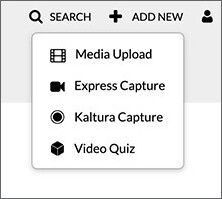
- If Kaltura Capture is already installed on the computer, the application starts, otherwise links are given for download.
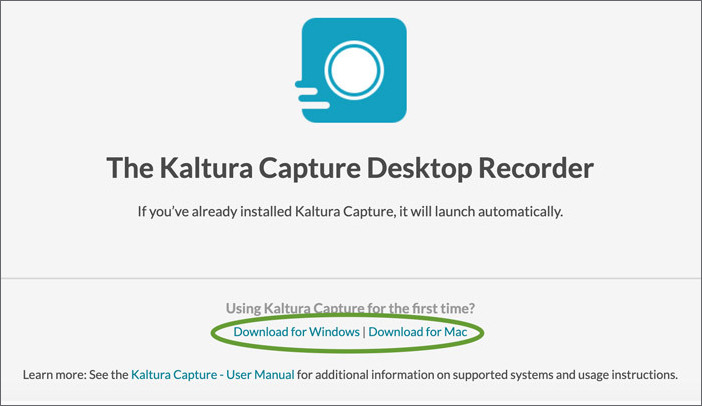
Video guide of a recording in Kaltura Capture
The following video shows how to record with Kaltura Capture, from “Video Recordings” in Canvas. The video is in Swedish.
Read more about KTH Play (Kaltura) .
