Fill in course analysis in Canvas
When the course survey has closed, the teacher must fill in the course analysis in the report created in Canvas. It is possible to save the work and come back later. When you are done with the course analysis, click on "Publish analysis". Then it is no longer possible to change the course analysis.
Two reports are created based on the automated course survey, one with free text answers and one without. You can find the reports by going to "KTH Course Evaluation" and clicking on the "Reports" tab. In the name of the tab it may say "(1 without analysis)" which means that you can fill in the course analysis. Inside the report tab, you will find the reports with the results of the course survey with and without text answers.
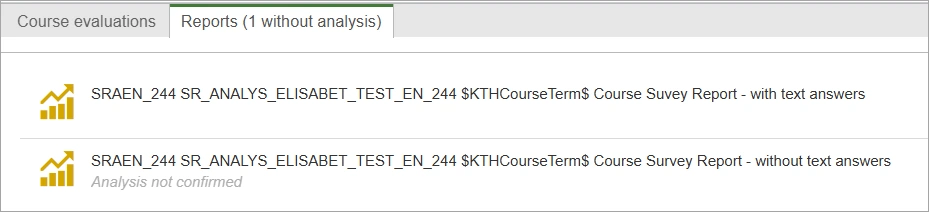
Find the course analysis window
The course analysis is done in the report without text answers. When you want to fill in your course analysis, click on the button "Course analysis" (shaped like a speech bubble) which is above the report on the left.
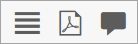
When you click the button, a window will appear with fields where you fill in the analysis. Information about the content of the course analysis can be found on the page Course analysis content .
Update grade distribution
The course analysis includes commenting on the students' results of the different parts of the course. These are imported from Ladok and continuously updated in the report if more results are added. If they are not updated, you can update the results yourself by clicking the "Update grade distribution" button, which is located next to the course analysis button.
Save or publish
If you are not finished with the analysis and want to come back later, you can click "Save" in the window where you fill in the analysis.
If you are finished with the course analysis, you can click on "Publish analysis". The report will then be published in the Canvas room, and the question about changes for the next course offering is published on "About course". It is not possible to edit the course analysis after publishing.
Note! If you have not published the course analysis by the last date to do the course analysis, what you have written will be published.
