Chat in Zoom
In Zoom there is also a chat function. You can read more about it on this page.
KTH's employees have the opportunity to chat with other employees, students and people outside KTH with the help of Zoom.
The account name for Zoom is your KTH username followed by @kth.se (example: testjp@kth.se).
To start using the separate chat function with in zoom, log in to zoom by following the guide below
- Open the Zoom client on your computer
- Follow point: 3 – 6 from this guide
- You will then find "Chat" from the upper menu
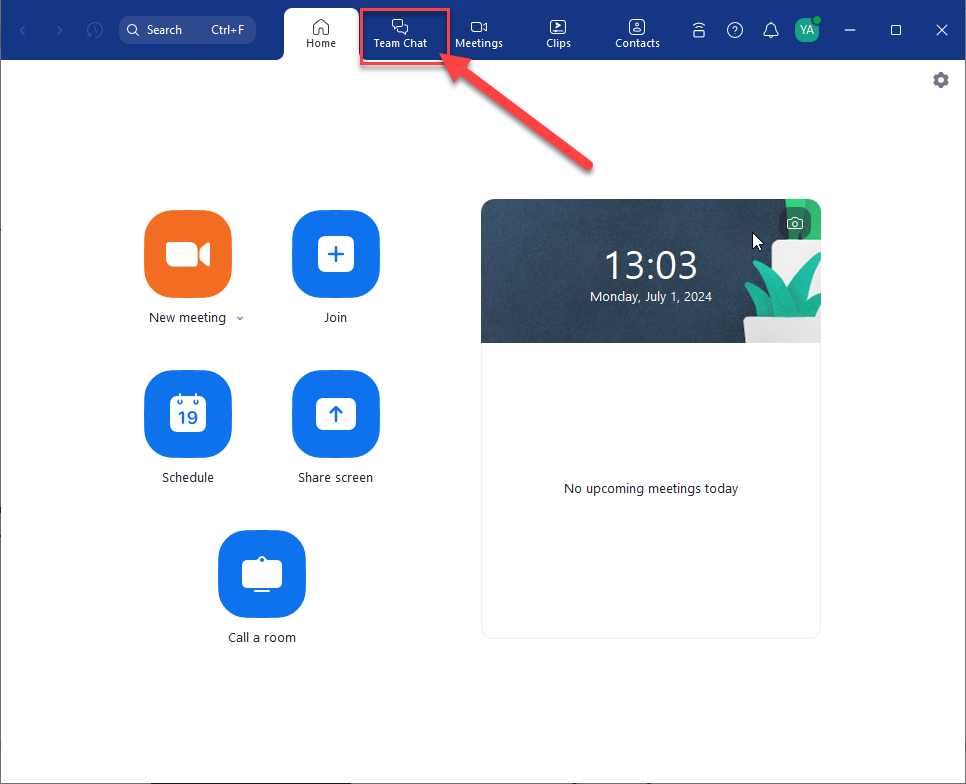
Start a chat
- Enter the name of the person you want to chat with in the search box
- Click the name from the list that appears
- Write your message, and use the ENTER key on your keyboard to send the message.
Add to favourites
You can add people with whom you have recurring communications with as a favourite. To do this, click in the star at the top left of the ongoing chat.

Start group chat
- Click + next to "Recent"
- Choose “new chat”
- Add the names of the people you want to chat with
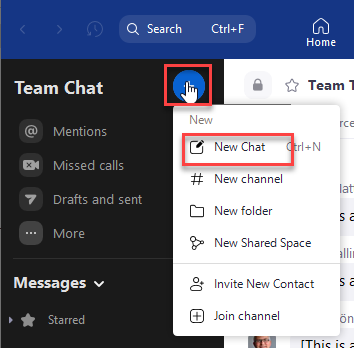
Channels
For recurring group chats, you can create private or public group chats. These can be marked as favourites as well.
Create a channel
- Click + next to “Recent”
- Choose “Create a Channel”
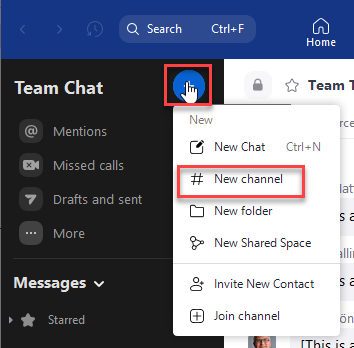
3. Give the Channel a name and if the channel is a Private Channel then add group members
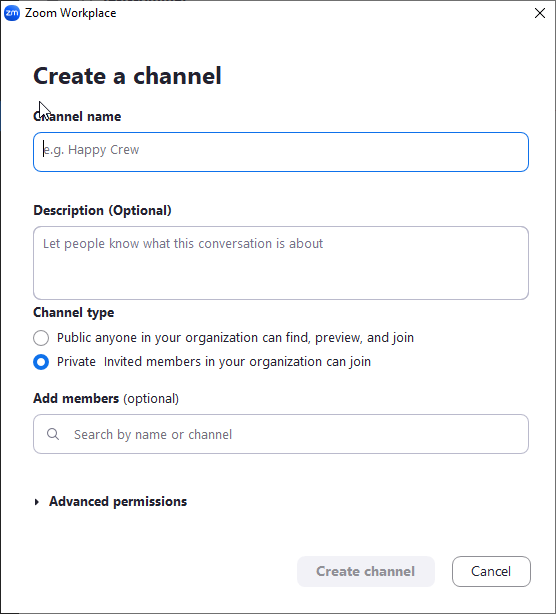
Start Video meeting inside a chat room
If you want to start a video meeting inside the group chat you created, do this
* There are some limitations.
- Go to the group chat room
- Press the "Video" icon
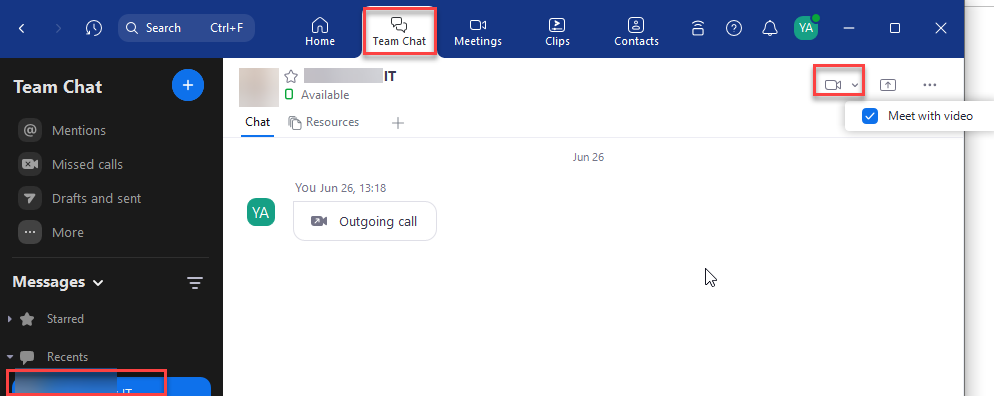
- Accept by pressing Yes
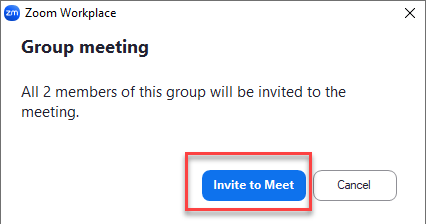
Join a group
You can find open group chats by:
- Click + next to "Recent"
- Choose “Join a Channel”
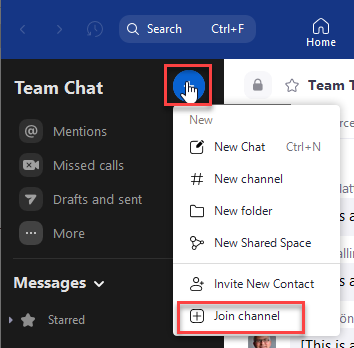
3. Join the channel of your choice
