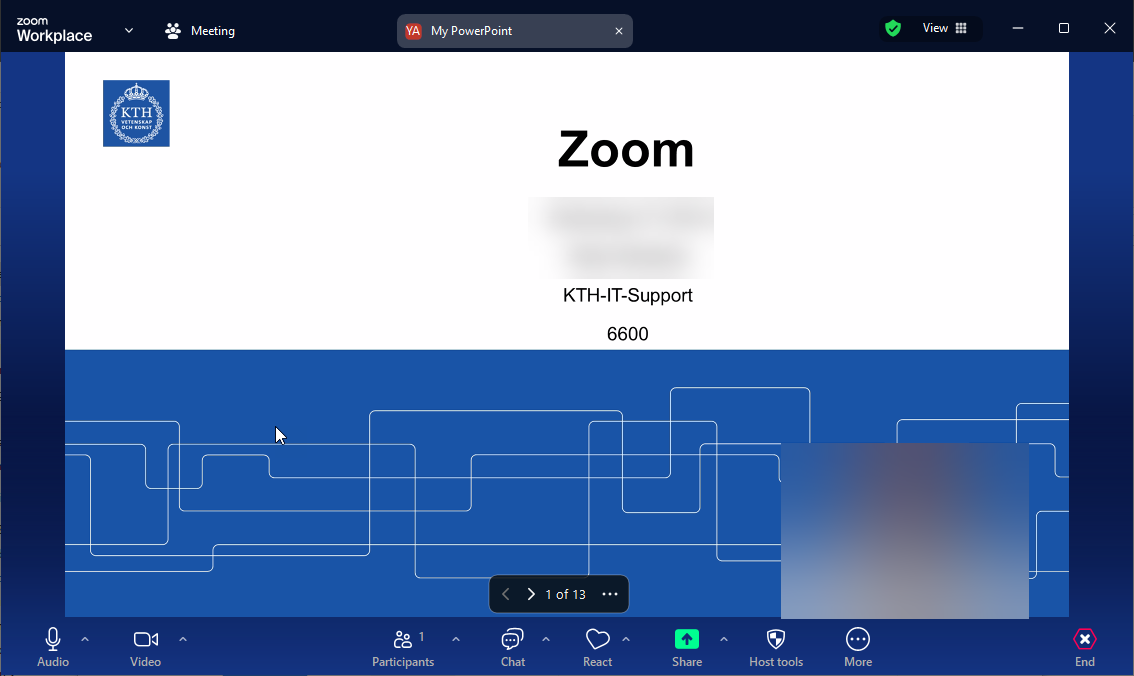How to use PowerPoint presentation as virtual background in Zoom meeting
1. Start by pressing the Share Screen button

2. In the menu, go to Advanced, choose PowerPoint as Virtual Background and then press Share.
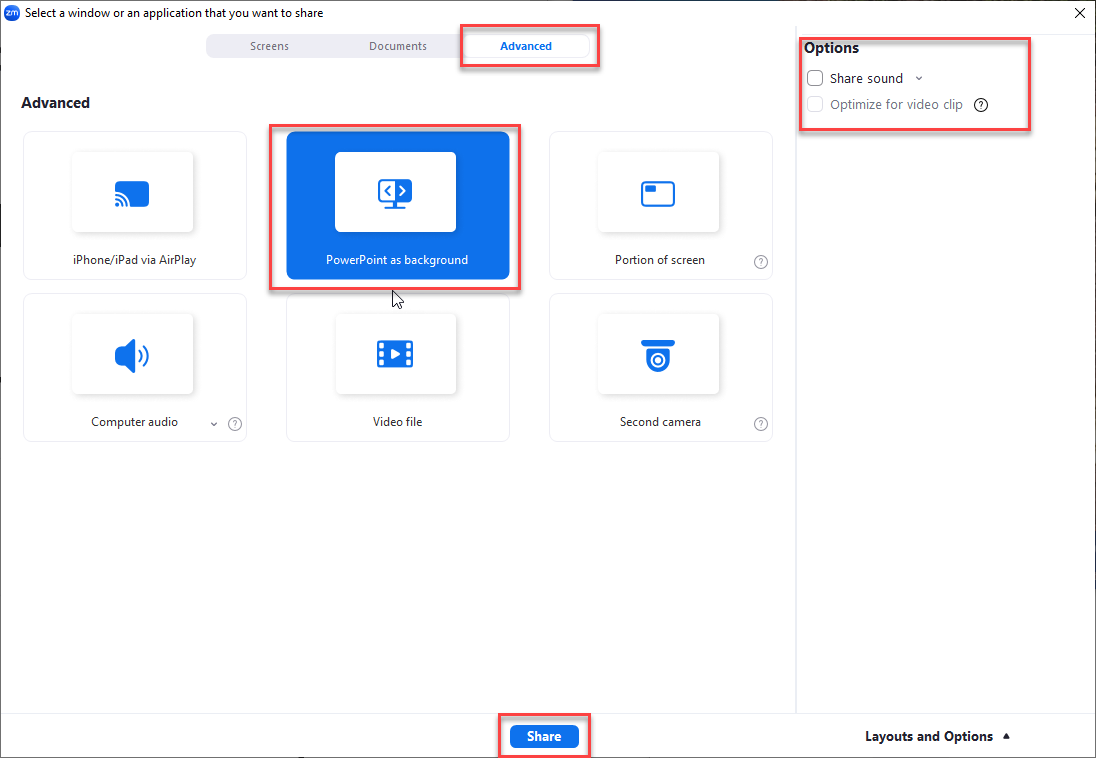
3. Choose the PowerPoint file you want to share and press Open to start sharing
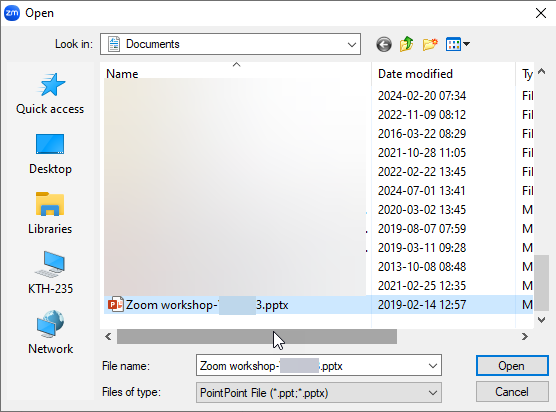
4. Here you have two options
- You can move your camera picture around the screen, to place it where you want it.
To do this, press and hold the left mouse button over your camera picture. Thereafter you can move the frame.
- You can use the arrows to be able to go forward or backwards in the PowerPoint presentation