Organize assignments/quizzes for examination
Assignments and quizzes have different advantages. How you choose and organize your assignments/quiz for your examination depends on how you want to carry out the assessment work and handle the examination after the students have submitted. Here you will find information on how to to handle teachers' common methods for how the examination should work in the assessment process.
Assignment or quiz?
Here is a comparison of the advantages that Canvas Quiz and Assignments have, so you as a teacher can choose which function best suits your approach.
Quiz:
- Quiz can randomise questions.
- It is possible to automatically assess some types of questions.
- It is possible to follow in logs how the student works / have been working.
- It is possible to lock access to quizzes with a code and to decide from which IP addresses that student's can submit answers.
Assignments:
- Has more opportunities for how feedback is given in SpeedGrader (it is possible to comment and mark directly in the student's submitted work).
- Texts can be linked to Ouriginal for a first plagiarism review.
- Tasks can be given as a group task.
- Assignments can be linked to a student peer review function.
Organize the examination
How you efficiently organize your assignments / quiz largely depends on how you want to carry out the assessment work and handle the examination after the students have submitted it. Here are common examples of how teachers usually want to handle the assessment work.
Assess "assignments by assignments" instead of "student by student"
To simplify the assessment of one examination assignment at a time instead of one student's entire examination at a time, it is recommended that students submit each examination assignment in different assignments in Canvas. This approach means that those who, for example, have to assess question five do not have to scroll in SpeedGrader but can easily navigate between the same assignments for different students. The disadvantage is that the end result becomes more difficult to report with KTH Transfer to Ladok as the divided assessment first needs to be compiled in an assignment before it is possible to transfer the results.
Random questions and assess assignments by assignments
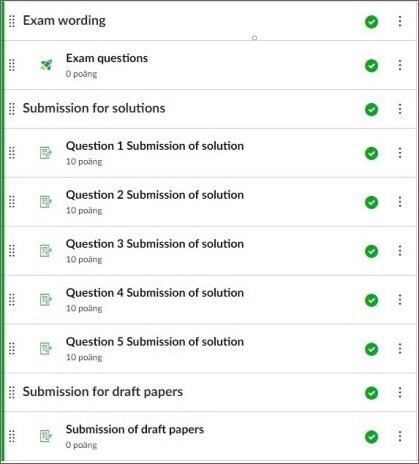
The picture nearby shows how an exam with random questions that are to be assessed assignments by assignments is recommended to look like in Canvas. The exam assignments are randomly assigned to the students through a quiz and submission takes place in separate assignments. The picture also shows an extra Canvas assignment for handing in scrap paper, which can be good for those who take the exam with Zoom presence . The Canvas parts of the exam are clearly presented in modules so that the student can easily get an overview of the entire examination's technical solution. Learn more about arranging a quiz to randomize questions or how to handle modules .
The advantage of students submitting in an assignment instead of a quiz is that SpeedGrader offers several ways to give the assessment and if all answers were given in the quiz, the assessor needs to scroll a lot to assess the same question for different students. The disadvantage of dividing where the question is asked and submission takes place is that it is more difficult to check which student has received which question and to make an anonymous assessment.
One recommendation is to work in two steps with the assessment.
- Enable anonymous assessment in SpeedGrader and assess students' answers in each assignment using SpeedGrader.
- Disable anonymous assessment. Open the quiz in SpeedGrader in one tab/window to see which student has received which question. And in another tab/window, open the assignment and check that the student has worked with the correct assignment hasn't submitted another student's solution.
After completing both steps, publish the assessment to the students.
Carry out anonymous assessment
In order for the person assessing never to see who is assessed, all the examination's questions and submitted answers must be given digitally in the same quiz or assignment. Several assignments or assignmetns combined with quizzes usually require a manual compilation, which is more difficult to do anonymously. The entire writing also needs to be digital, as there is currently no possibility of conducting anonymous paper exams. There is a project working towards introducing anonymize paper exams, but unfortunately the solution is delayed.
For those who want to assess anonymously, scanned documents can be challenging as they, like paper exams, contain information about the students on the paper with the solution. Until paper exams can be anonymized, an analog simple solution may be to use a post-it note for the scanned student solutions. The names are usually written according to a specific template, of which if you put the note on the screen so that it hides where the students' names are, at the same time as you set the page scroll to change page after page instead of continuously, most names are hidden.
Use Canvas Outcomes for compilation
Both assignments, quizzes and quiz questions can be linked to outcomes in Canvas. Anyone who wishes to use several assignments but at the same time carry out a completely anonymous assessment can use outcomes to compile results. Canvas then offers a completely anonymous process for digital answers.
The Outcomes function in Canvas
Use KTH Transfer to Ladok
In order to be able to use KTH Transfer to Ladok, the result to be reported needs to be in one assignment or quiz and not in several. The recommendation is therefore that if you want to use Transfer to Ladok, take in the answers and assess them in one place.
How to transfer grades from Canvas to Ladok
Compile multiple assignments for transfer
It is also possible to use several different assignments and quiz and then use KTH Transfer to Ladok but it takes a bit of work. If you have several assignments/quizzes, you first need to export the Gradebook to a CSV file and with excel weigh the results of the assignments/quizzes and then import the results into an empty assignment in the Gradebook.
Exporting and importing results to Canvas
