Confirmation
Here you can find instructions on how employees confirm completion in KTH-HR.
Confirmation for employees
Employees continuously report time and absences, such as sick leave and childcare in KTH-HR. At the end of each month, you as an employee need to ensure that your monthly reporting is complete. Check that you have reported any absence, leave, and time for the period, and then confirm the month by marking it as finalized. This completion confirmation signals to your manager that your reporting is finished and ready for approval.
Employees with annual working hours or non-regulated working hours only need to confirm if they have had any absence or leave during the period.
Deadline for confirmation
You can find the final date for completion confirmation on salary deadlines
Confirmation step by step
1. Start by clicking on "Self-reporting", “My Working Hours” (Min arbetstid).

2. Click on "Mark as ready" and then select "Mark as ready"
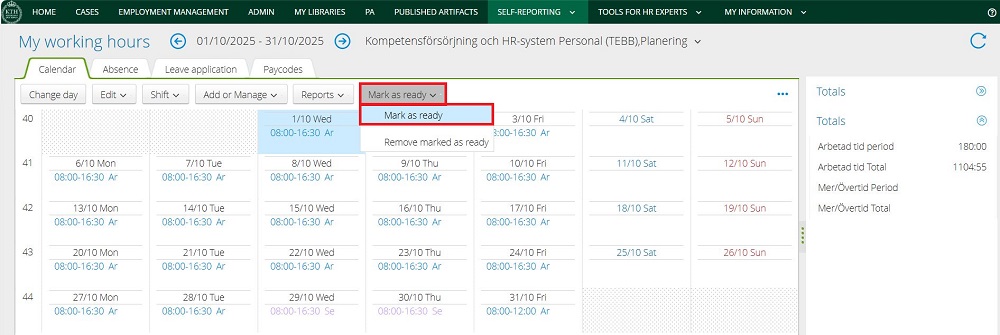
3. A new window will open. Here, enter an end date, check the planning option (Planering), and then click "Save" (Spara).
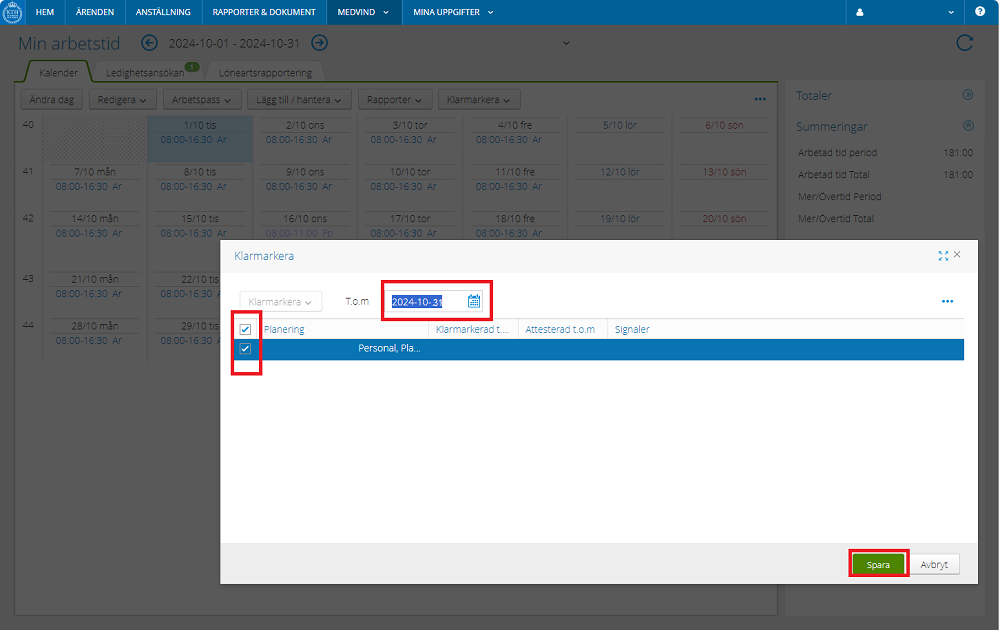
4. The month is now confirmed, and the schedule view has changed color from white to yellow.
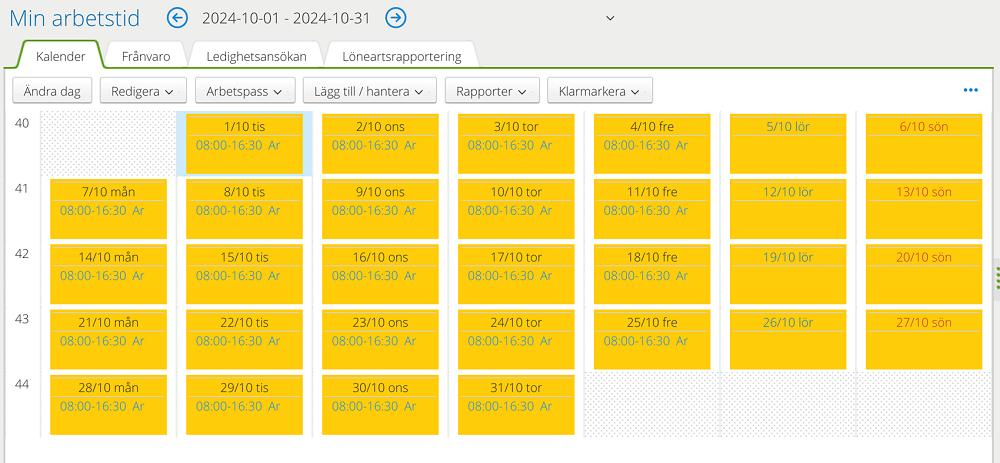
After confirmation
When your manager has approved your month, the schedule view changes color to green.
