Report sick leave
Here are instructions for how employees register sick leave and return to work in KTH-HR.
Before you start
Make sure that you have checked the routine for in case of illness before you report your sickness in KTH-HR. If you have questions about sick reporting, you can contact your HR representative at your school or at the operational support.
If you estimate that your sick leave will be less than eight calendar days, it is better to register your sick leave upon returning to work.
Report sick leave step by step
1. Start by clicking "Self-reporting", "Employee" and "My Working Hours"

2. The calendar will open.
3. Select the "Absence" (Frånvaro) tab and click on "Add" (Lägg till).
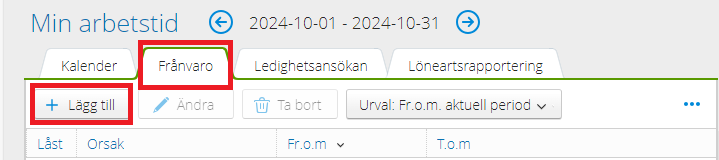
4. A new window will open. Select: "Illness/Sick Leave" from the dropdown list for your absence reason (Frånvaroorsak). Enter the start date for your sick leave.
If you already know the expected return date at the time of registration, you can enter it right away. Otherwise, check the option "Valid until further notice" (Gäller tillsvidare). Then click "Save" (Spara) and follow the steps below to complete the registration.

5. Your sick leave is now registered in KTH-HR.
Return to work step by step
1. When returning to work, go to the "Employee" (Medarbetare) tab and click on "Working Hours" (Arbetstid). Then click on the "Absence" (Frånvaro) tab to retrieve your registered absence.
2. In the "Absence" field, fill in the end date. If you are sick for less than 7 calendar days, the case will be sent directly to payroll.
If you are sick for more than 7 calendar days , you need to provide a medical certificate. The case you enter into the system should be managed according to the period stated in the medical certificate.
3. Double-click on the absence row or select it and click on "Edit" (Ändra).
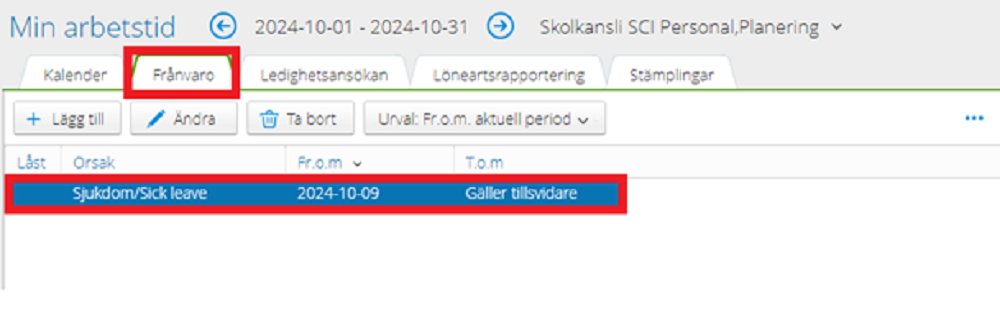
4. Uncheck the box for "Valid until further notice" (Gäller tillsvidare) and enter the end date for the sick period. Then click "Save" (Spara).
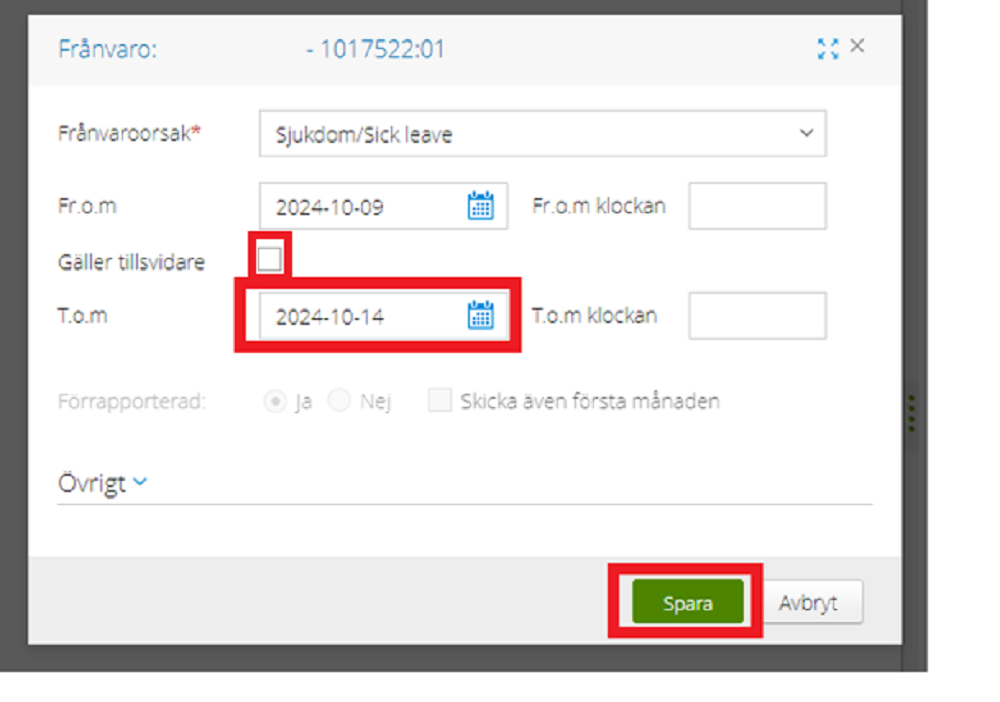
5. Your return to work has now been registered in KTH-HR.
