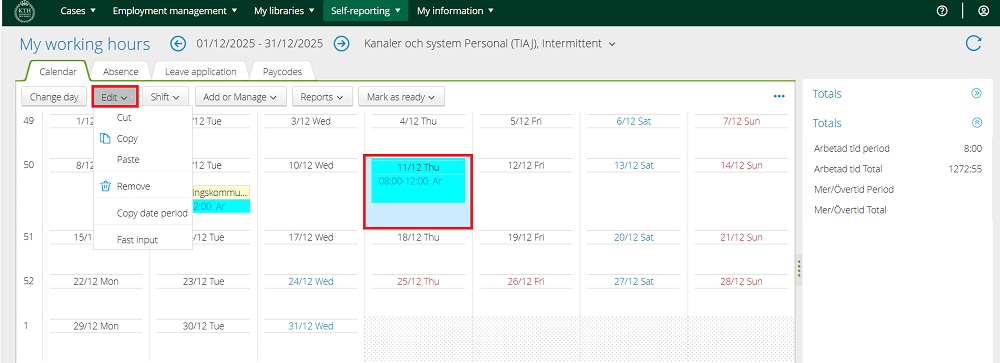Register hours hourly workers
Here you find instructions for hourly workers on how to register your worked hours in KTH-HR.
Register hours step by step
1. Log in to KTH-HR.
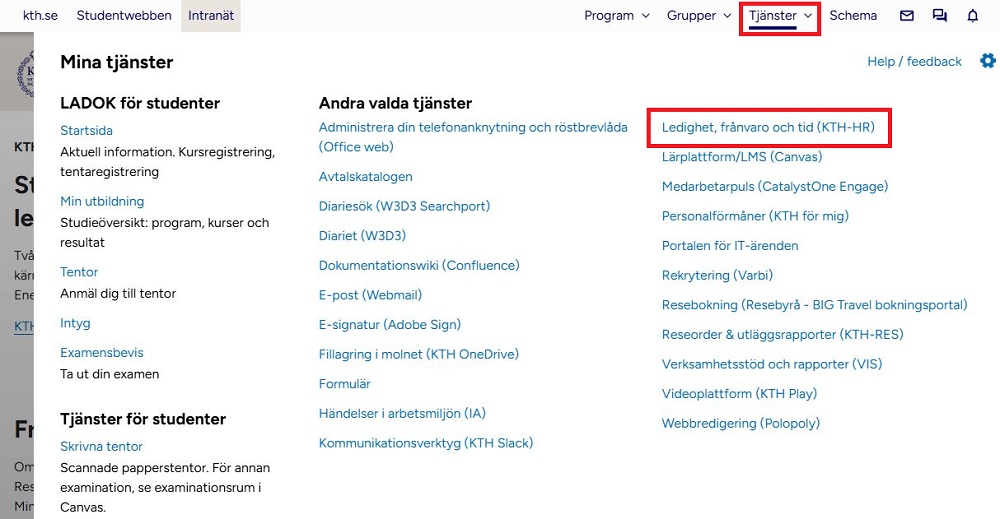
2. Hover the mouse over “Self-reporting”, “Employee”, and click on “My Working Hours”
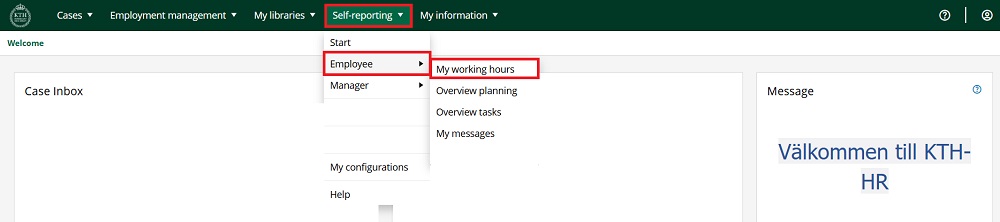
3. Make sure you have the correct time period displayed; if not, click on the dates and select the time interval you want to view
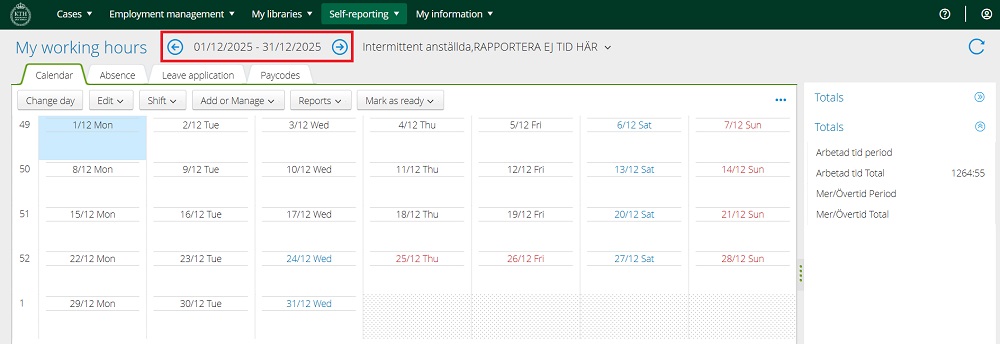
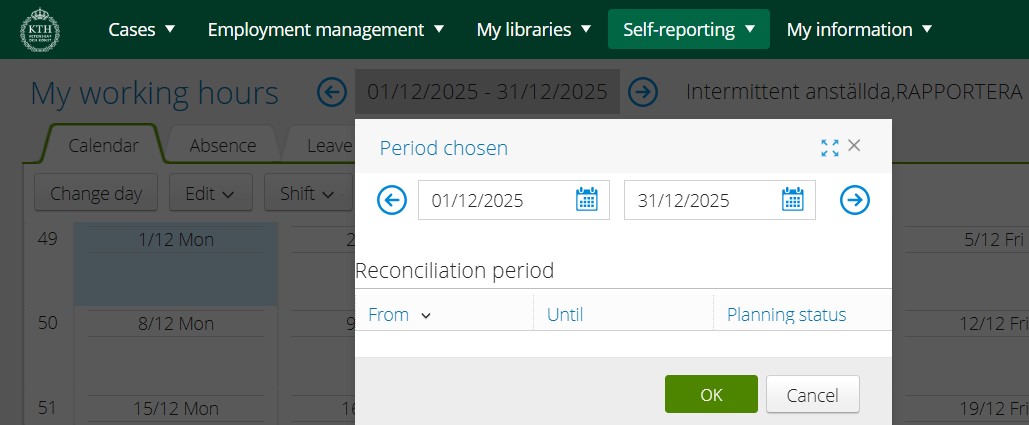
4. When you log in for the first time, you will be placed under "Intermittent anställda". You should NOT report your time here. Click on the text to open a dropdown menu with the different placements you have. Select the placement where you want to register your time
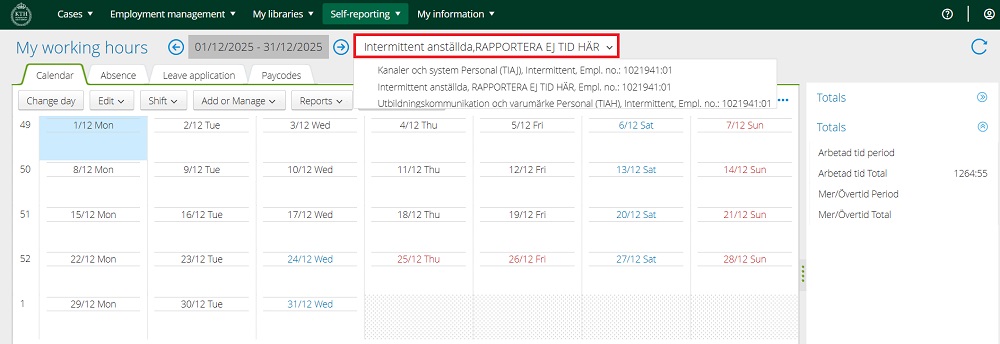
5. Once you have selected the correct placement, double-click on the day you want to enter time for (or select the day and click “Change Day”)
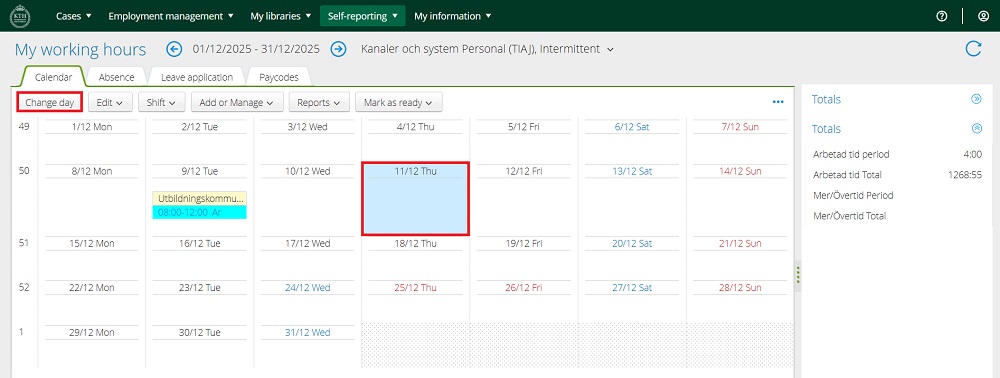
6. Now enter “Start”, “End”, “Time type” (and any breaks), and “Account”

7. To enter Account, click once and then click again on the small icon that appears

8. Fill in “Orgenhet” and “Project” with the information you received when you were booked. Then click “Select”
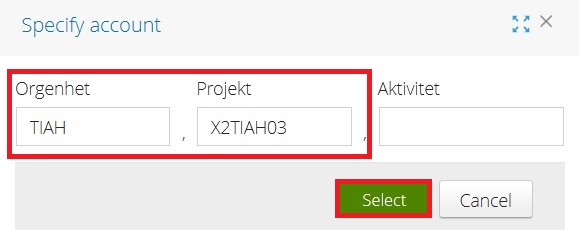
9. When you have entered everything, click “Save”
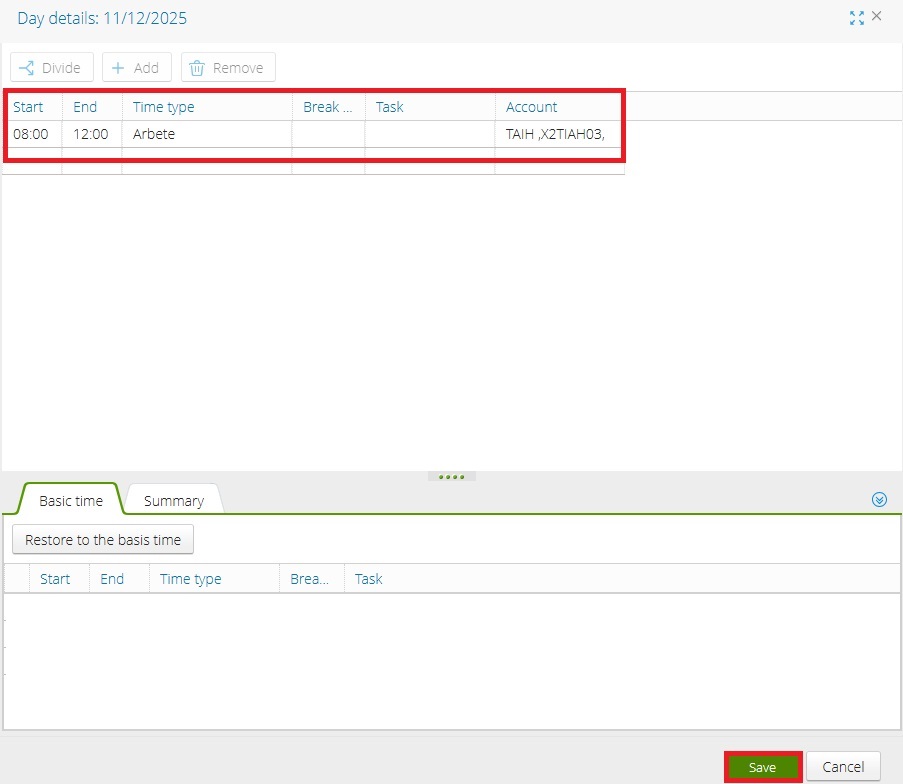
10. The shift will now appear on the day you registered the hours. If you have hours registered under another placement, it will have a yellow text bar above it, as shown in 9/12 in the image
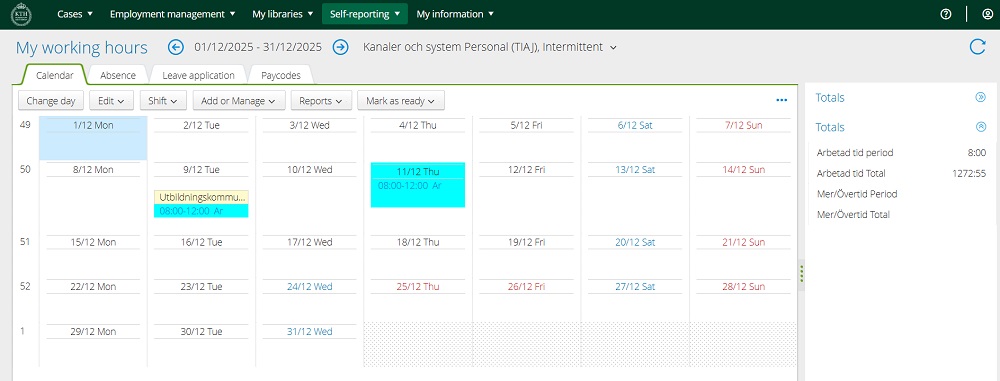
11. You have now registered your working hours and can add more days/times. Always make sure you are in the correct planning view. In the “Edit” tab, there are several shortcuts; select the day you want to edit and choose the appropriate command:
-
Cut (Ctrl+X) – If you entered time on the wrong day
-
Copy (Ctrl+C) – If you worked in the same placement with the same allocation details, copy and paste
-
Paste (Ctrl+V) – If you worked in the same placement with the same allocation details, copy and paste
-
Delete – If you made a mistake
Note: When you copy and paste, the account details will follow. If the account is different, you must go in and change it!